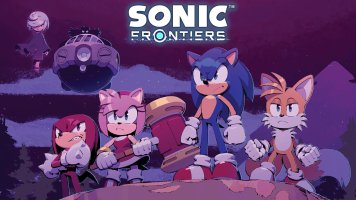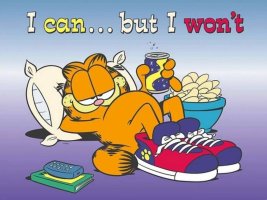- Joined
- Jan 25, 2024
- Messages
- 12,301
- Points
- 38
- Age
- 39
- Location
- USA
- Website
- gameparadise.org
- Credits
- 206,669
This is a thread dedicated to the Brazilian team method of installing WiiU games to WiiU USB HDD and Internal memory. Links will not be provided.
DO NOT REQUEST OR ASK WHERE TO DOWNLOAD TICKETS OR FOR ANY SHARING WEBSITE NAME.
ADDITIONALLY, BE WARY AROUND SHARING CONTENT. IF A PROGRAM IS BEING HOSTED ON, OR CONTAINS LINKS TO, WAREZ OR WAREZ SITES, DO NOT POST/LINK TO IT HERE.
You will receive a warning and can be banned.
This method is using WUP installer to install game's encrypted content files (either eShop version or extracted from a WUD). It requires a ticket which can be extracted from the same WUD image or from a console from someone who already played that game disc.
Fake tickets and eShop tickets can be used with Custom Firmware and signature patch.
So:
- You can use eShop to get your game's encrypted files. Using eShop is the easiest and fastest solution to find a game.
- You can extract a WUD to get your game's encrypted files. The advantage is that a legit ticket is provided and can be installed on any console.
- The WUD release needs to exist for that game, or you need a legit ticket dumped from someone else's console.
- Tickets extracted from a WUD image using an old extractor version need to be fixed. Tickets extracted from a WUD image using discU v4.1b are already good. Tickets from a game disc extracted from NAND are already good.
- You do not need a custom firmware or any modification to your console, all can be done using temporary tools, but some games might require CFW. More information HERE.
Custom firmware only:
- Forged ticket (if no WUD dump exist) or ticket tied to a specific console (eshop games) can be used only on Custom Firmware with signature patch.
- You can repack loadiine format to encrypted files, it will work on custom firmware only. This method is not recommended, wrong format! wrong signature! missing data! Loadiine format is extracted from encrypted content files, you'd better use the original encrypted content used to extract the files to loadiine format instead of repacking in a wrong format.
Hardware
tik2sd from Fix94, Dump your installed games and disc tickets to SD card.
Simple Signature Patcher from Dimok to patch the sysNAND signature only. (no more patches applied, no redNAND)
Wudump from Fix94, allowing you to dump your disc to WUD format on SD or USB.
Preparation with NUS and eShop method
You can't install games you didn't buy : This is NOT an anti-piracy check. It's an incorrect message for "missing file in the install folder".
You are missing files in your install folder! verify your download, it's either incomplete or corrupted. use JNUSTool to resume the download and complete the files. Verify your ticket is named "title.tik".
Update "WUP installer mod by XenoCube" to "Wup installer v1.0 mod Y".
Update JNUStool or use a different program to get the missing title.cert file.
MCP_installgetinfo error : Restart your console and try again.
If it's still not working, your install folder may not be correct.
If you use WUP Installer mod Y, be sure to put your .app, .h3, and all the files inside a subfolder:
SD:/install/Your game folder name/*.app *.h3 title.tik title.tmd title.cert here
if you use any other WUP installer, do not create a sub folder!
SD:/install/ .app .h3 here !
0xFFFB (content related?)
error 0xFFFBF3E2 : Missing or wrong install folder path. Put the "install" folder on the ROOT of your SD card. SD:/Install/
error 0xFFFBF43F : Wrong title type. Verify your ticket, it's probably not edited, or missing.
Verify you are trying to install a full game and not an update with a full game ticket or a DLC. Your titleID should start with 00050000, NOT 0005000C or 0005000E.
error 0xFFFBF440 : ?
error 0xFFFBF441 : DLC ticket not for this console (no it's not possible to install DLC, they are tied to a console/NNID account.)
error 0xFFFBF442 : ?
error 0xFFFBF446 : missing or bad title.tik
error 0xFFFBF664 : ?
error 0xFFFBF825 : Incomplete or corrupted encrypted files. Check that your game can be decrypted correctly (with Cdecrypt or JNUSTool) and doesn't produce "bad checksum" and/or 0 byte files.
error 0xFFFBFFE7 : Same as F825.
for all FFFB errors, please verify your files are good and complete. Verify tour ticket is the correct file for your game, etc. Look HERE for information how to check your game files.
You can "check and resume" your current files by running JNUStool again. if it's not the program you used, check here how to verify your files.
0xFFFC (Console/Device related?)
error 0xFFFCFFE4 : Not enough space on selected device.
error 0xFFFCFFE5 : unplug your USB (even if you are not installing on USB). if you are installing on USB, unplug/re-plug it and try again.
error 0xFFFCFFE9 : incomplete files. Verify your download.
error 0xFFFCFFEA : ? Shutdown and restart your console. it could help.
0xFFFF (unknown) Probably SD card issue. Try a different SD card
error 0xFFFFF825 : ? re-format your SD Card. 32k/cluster might help (not sure). It could be fragmentation issue too, but format it instead of defragmenting a flash drive.
error 0xFFFFF82E : There are file(s) that have a size of zero in the folder just re download it.
Italian -
http://www.techscene.it/portal/2017...vviare-giochi-wii-u-usb-memoria-interna/77695
Credit @god88
I am not responsible if your Wii U bricks
All credit for this method goes to Brazilian team, King Cerelepe for testing.
Thanks to:
All users from this thread who explained the ticket editing method, specially Asper who found the XOR 2 method.
All developers creating tools to make this method easier.
DO NOT REQUEST OR ASK WHERE TO DOWNLOAD TICKETS OR FOR ANY SHARING WEBSITE NAME.
ADDITIONALLY, BE WARY AROUND SHARING CONTENT. IF A PROGRAM IS BEING HOSTED ON, OR CONTAINS LINKS TO, WAREZ OR WAREZ SITES, DO NOT POST/LINK TO IT HERE.
You will receive a warning and can be banned.
Summarized method
This method is using WUP installer to install game's encrypted content files (either eShop version or extracted from a WUD). It requires a ticket which can be extracted from the same WUD image or from a console from someone who already played that game disc.
Fake tickets and eShop tickets can be used with Custom Firmware and signature patch.
So:
- You can use eShop to get your game's encrypted files. Using eShop is the easiest and fastest solution to find a game.
- You can extract a WUD to get your game's encrypted files. The advantage is that a legit ticket is provided and can be installed on any console.
- The WUD release needs to exist for that game, or you need a legit ticket dumped from someone else's console.
- Tickets extracted from a WUD image using an old extractor version need to be fixed. Tickets extracted from a WUD image using discU v4.1b are already good. Tickets from a game disc extracted from NAND are already good.
- You do not need a custom firmware or any modification to your console, all can be done using temporary tools, but some games might require CFW. More information HERE.
Custom firmware only:
- Forged ticket (if no WUD dump exist) or ticket tied to a specific console (eshop games) can be used only on Custom Firmware with signature patch.
- You can repack loadiine format to encrypted files, it will work on custom firmware only. This method is not recommended, wrong format! wrong signature! missing data! Loadiine format is extracted from encrypted content files, you'd better use the original encrypted content used to extract the files to loadiine format instead of repacking in a wrong format.
Important info - What works or not - Please read before asking questions
Hardware
- It works on WiiU 5.5.1, and (should) work on all WiiU firmware, as long as you can launch homebrew. Some games could not work properly if you are on an older firmware version due to missing features used by newer games. (electronic manuals, etc.)
- Bricking a WiiU with this method is very unlikely, as long as you try games and updates. DO NOT TRY TO INSTALL ANYTHING ELSE (like system titles) OR YOU WILL BRICK.
- If you want to install on HDD, you need to format your HDD to WiiU format. It will DELETE everything on that drive. DO NOT USE THE DRIVE YOU USE FOR vWII!
- The HDD will work ONLY on the console you used to install the games. The HDD encryption is tied to the console's UniqueID.
- Any USB drive, Hard Drive or Pen Drive can be used. Some Hard Drives will require external power or a Y-Cable.
- Turn HDD sleep mode OFF before installing games to USB. To do this, hold d-pad down, + and - at the same time on the data management screen (with the move/format options visible).
- FAT32 HDD does NOT work yet. You can't use the same drive than the one used for vWii. You cannot make multiple partitions.
- Loadiine ready games CANNOT BE USED, the official encrypted files are required.
- CFW only: Loadiine ready (File format) can be converted to "USB ready" (encrypted content format) with NUSPacker, but if the game is dumped with ddd it will have missing information. If loadiine format is an extracted NUS version, you'd better use the encrypted files instead of repacking. The converted game will work ONLY on redirected NAND with signature patch, not on SysNAND.
- The installed game needs to be the region of your Wii U. You can install a game from another region without bricking, but it will not launch.
- CFW only: The game region can be edited after install.
- CFW only: You can permanently edit the console region to boot games from another region without editing each game individually. (Does not work with all games. Games requiring file edition with Loadiine will not work with this method)
- CFW only: Most CFWs are now region free, you don't need to patch your games or do any regionhax manually!
- As long as you have enough space, you can install as many games as you want.
- Multiple games can be installed at the same time on your SD card with WUP Installer mod Y.
- Games installed to your hard drive can be transferred to your internal storage or you can install them directly to internal storage.
- You can install games which are not on eShop, you need to extract the WUD in encrypted content format for WUP installer. (Add the "c" argument when extracting with DiscU v4.1b)
- You can only install games which exist in disc format on a clean sysNAND because you need a clean ticket.
- CFW only: You can install games which don't exit in disc format (ex: only present on eShop, no disc version available) only on a firmware with signature patch.
- Don't install games you already bought officially on eShop with this method. it will replace your ticket. You'll have to delete the ticket manually and let eShop reinstall a clean one.
- It's NOT possible to install only the ticket and get the game from eShop. This method doesn't unlock the game on your eShop account. You are installing a Disc ticket, not an eShop ticket.
- You CANNOT install programs/games designed for use on devkits. These were signed/encrypted ONLY for use/installation on the devkit. editing the ticket DOES NOT work either.
- If you have an existing savegame/DLC/Update for your game on your internal storage, move it to your USB before installing the game to USB or you'll lose your savegame! Follow this guide to move your data!
- To install your Loadiine savegame into the console, use Saviine. Guide available here, or a youtube video tutorial here. savegame from another region should mostly work, but some may not.
- Updates can be installed by removing the server filters or using NNUPatcher if you are spoofing your firmware version before launching the game.
- WUP installer can install encrypted updates manually as well. Nintendo already provides a working ticket with the updates.
- Online play works, but it's currently unknown if it's safe. No bans have been reported yet. Nintendo shouldn't be able to detect that the game is installed instead of playing from a disc.
- Purchased DLC work, as well as DLC bought after install. You can't use non legit DLC on a clean sysNAND, use Loadiine with DLC support for that.
- CFW: You can install non legit DLC on redNAND, or on SysNAND but you need to patch the signature before installing or launching the game.
- NUS downloads DO NOT contain the tik file, tickets must be extracted from the WUD file, or from a console.
- If the game is not on that site, or is present but "nuke", it means the WUD for this game is not officially dumped and released.
- Correct ticket can now be extracted from WUD with DiscU v4.1b. Old version of DiscU requires ticket fixing.
- Dumping a ticket from your console is possible. Use tik2sd from Fix94.
- Dumped ticket from eShop games will NOT work on another console without CFW, the ticket is tied to the console used to bought the game. It will require a CFW with signature patch. you can use Simple Signature Patcher from Dimok to patch the signature.
- Dumped ticket from DLC will NOT work on another console without CFW, the ticket is tied to the console used to bought the DLC. It will require a CFW with signature patch.
- Titles with a wrong ticket's signature can now be installed on redNAND (Redirected NAND) or sysNAND with Signature patch.
- THIS IS NOW POSSIBLE TO DUMP WUD FILES! Fix94 released Wudump homebrew, allowing you to dump your disc to WUD format on SD or USB.
Useful links
tik2sd from Fix94, Dump your installed games and disc tickets to SD card.
Simple Signature Patcher from Dimok to patch the sysNAND signature only. (no more patches applied, no redNAND)
Wudump from Fix94, allowing you to dump your disc to WUD format on SD or USB.
Instructions
Preparation with NUS and eShop method
- get the ticket for your game and be sure it's the same region than your console!
- Extract it from a WUD file with DiscU 4.1b. Note: you don't need ALL the rar files or extract the full 25GB wud. Only the first .rar or .r01 file is enough to extract an incomplete wud and get the ticket with Cdecrypt.
- Extract it from a console with CFW booter and IOSU hack (not user friendly!).
- Any other method you want to find a ticket.
The file you want is : title.tik or tik located in folder system/02/
- Fix the ticket data IF it's wrong.
You can fix a ticket using:
- This tool : https://gbatemp.net/threads/release-wii-u-ticket-modifier.445553/
- or manually : here (not an exact method, trial and error!).
- or uTikDownloadHelper (drag/drop a tik on the exe and it will fix the ticket if needed AND download the game). Easier program!
:!: Attention: You don't need to FIX or EDIT or MODIFY a game ticket extracted from NAND, it's already good.
You don't need to modify a game ticket if you extracted it from a WUD with DiscU v4.1b or newer, it's already good.
You also don't need to modify a game ticket if someone already fixed it for you!
You don't need to modify or fix a game update ticket, they are already good.
- Get the game from NUS in encrypted format, do not decrypt! Be sure it's the same region as your console!
you can use:
- JNUSTool with "-dlEncrypted" command. Can resume and fix bad download, Faster download speed. Recommended program!!!
- JNUSTool GUI Mod, enables simultaneous game downloading/queueing + drag/drop a tik to start downloading the respective game.
- NUSGrabber,
- uTikDownloadHelper (drag/drop a tik on the exe and it will download the game).
- or WiiU USB Helper ( Easiest and more complete program! works with games, updates, DLC, eshop, good and forged tickets. Requires Windows .Net framework 4.5, but works also on Linux Wine, maybe OSX too!)
DO NOT USE these programs :
- or Uwizard (wrong filename),
- or NewNUSGrabber GUI (it's using an outdated database!),
- be sure your ticket is named "title.tik" if not, rename it.
- Get the new DiscU (v4.1b or newer)
- Extract your WUD with DiscU, using the "c" argument.
Code:DiscU.exe <game.key> <game.wud> c - The files you will need are in two different folders : GMxxxxxxxxxx folder which contains your game files, and system/02/ which contains the title.tik, title.tmd and title.cert
Installation
- put the game files (.app, .h3, title.cert, title.tmd, title.tik) on your SD card, in SD:/Install/ folder
Attention: only ONE game at a time in the /install/ folder!
Note : If you use the WUP Installer 1.0 mod Y :
Instead of using SD:/install/, you can create subfolders (if you want) for each game or game update you want to install.
example :
install/game 1/
install/game 2/
install/game 2 update/
install/game that is awesome/
etc...
You don't need to eject the SD card after 1 game installation anymore. You can now install multiple games at the same time.
- Put SD card into Wii U.
- Plug in your WiiU Hard drive to your Wii U (if you want to install to USB)
- Disconnect your SECOND hard drive if you have one (your vWii hard drive).
- Eject any inserted game disc.
- Launch the homebrew launcher.
- Launch the Wup installer v1.0 mod Y1.0 (this WUP installer will not let you install system titles, so you can't brick !). Do not use other WUP installer.
- Use the d-Pad to mark folders for install, noted by an asterisk "*". You can press + to select all.
- Press X button to install to HDD, or press A to install to internal memory.
- let the game(s) install.
- When the install ends you will be returned to the install menu. If using any other WUP installer version, you will be returned to the Homebrew Launcher.
- On Mod Y, if you want, you can eject the SD card on this menu to insert a different one and refresh the game list before installing other games.
- delete ALL the content located on your SD:/install/ folder. Repeat the steps for more games.
- exit the homebrew launcher or reboot your console and your games will be installed!
- If you get any error while installing, refer to the error code list below.
Error messages
You can't install games you didn't buy : This is NOT an anti-piracy check. It's an incorrect message for "missing file in the install folder".
You are missing files in your install folder! verify your download, it's either incomplete or corrupted. use JNUSTool to resume the download and complete the files. Verify your ticket is named "title.tik".
Update "WUP installer mod by XenoCube" to "Wup installer v1.0 mod Y".
Update JNUStool or use a different program to get the missing title.cert file.
MCP_installgetinfo error : Restart your console and try again.
If it's still not working, your install folder may not be correct.
If you use WUP Installer mod Y, be sure to put your .app, .h3, and all the files inside a subfolder:
SD:/install/Your game folder name/*.app *.h3 title.tik title.tmd title.cert here
if you use any other WUP installer, do not create a sub folder!
SD:/install/ .app .h3 here !
0xFFFB (content related?)
error 0xFFFBF3E2 : Missing or wrong install folder path. Put the "install" folder on the ROOT of your SD card. SD:/Install/
error 0xFFFBF43F : Wrong title type. Verify your ticket, it's probably not edited, or missing.
Verify you are trying to install a full game and not an update with a full game ticket or a DLC. Your titleID should start with 00050000, NOT 0005000C or 0005000E.
error 0xFFFBF440 : ?
error 0xFFFBF441 : DLC ticket not for this console (no it's not possible to install DLC, they are tied to a console/NNID account.)
error 0xFFFBF442 : ?
error 0xFFFBF446 : missing or bad title.tik
error 0xFFFBF664 : ?
error 0xFFFBF825 : Incomplete or corrupted encrypted files. Check that your game can be decrypted correctly (with Cdecrypt or JNUSTool) and doesn't produce "bad checksum" and/or 0 byte files.
error 0xFFFBFFE7 : Same as F825.
for all FFFB errors, please verify your files are good and complete. Verify tour ticket is the correct file for your game, etc. Look HERE for information how to check your game files.
You can "check and resume" your current files by running JNUStool again. if it's not the program you used, check here how to verify your files.
0xFFFC (Console/Device related?)
error 0xFFFCFFE4 : Not enough space on selected device.
error 0xFFFCFFE5 : unplug your USB (even if you are not installing on USB). if you are installing on USB, unplug/re-plug it and try again.
error 0xFFFCFFE9 : incomplete files. Verify your download.
error 0xFFFCFFEA : ? Shutdown and restart your console. it could help.
0xFFFF (unknown) Probably SD card issue. Try a different SD card
error 0xFFFFF825 : ? re-format your SD Card. 32k/cluster might help (not sure). It could be fragmentation issue too, but format it instead of defragmenting a flash drive.
error 0xFFFFF82E : There are file(s) that have a size of zero in the folder just re download it.
Other Languages
Italian -
http://www.techscene.it/portal/2017...vviare-giochi-wii-u-usb-memoria-interna/77695
Credit @god88
Credits
I am not responsible if your Wii U bricks
All credit for this method goes to Brazilian team, King Cerelepe for testing.
Thanks to:
All users from this thread who explained the ticket editing method, specially Asper who found the XOR 2 method.
All developers creating tools to make this method easier.