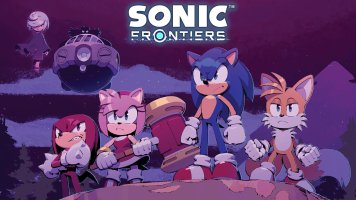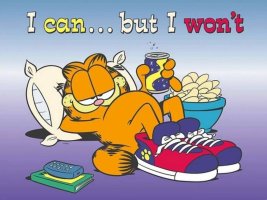Updated for 2019 -- everything still remains the same, but added a few more details.
For any PS2 (slim or fat) with model number less than 9xxx, the simplest method is to obtain a memory card with Free MC Boot installed. The cost of such a memory card is around $10 (USD) on ebay. Once you have such a memory card, you can create new ones or update it to the most recent version (I always have one as a backup that I have stored away safely). For owners of the fat PS2 consoles, you can also soft mod your PS2 to use your HDD (and even use Free HD Boot -- the HDD version of Free MC Boot).
Yes, I am aware that many users are kind enough to provide a free service for installing FMCB. I am of the opinion buying one from ebay is better than the time/cost it takes to send away a memory card and have it freely modified with FMCB.
The process below is for those who DO NOT already have access to Free MC Boot, but DO have a PS2 with Network Adapter and HDD.
HARDWARE REQUIREMENTS
If you own a fat PS2, then you actually can create your own FMCB memory card without having to do any of the disk swapping nonsense. All you need are:
INSTALLATION PROCESS
Once you have the necessary hardware, it is a fairly simple process. The idea is to write a boot image to the HDD so that we can run custom code. The boot image can be found in the first post of this thread: http://www.ps2-home.com/forum/viewtopic.php?t=7132
NOTES FOR THOSE NEW FMCB
Once you have FMCB installed onto a memory card (and optionally the HDD), you can use uLaunchELF to install more apps such as Open PS2 Loader (OPL) for loading games through the HDD. Just download the apps onto your USB drive and copy them to either your memory card or HDD, and edit the FMCB/FHDB menu (it is one of the options in the PS2 browser menu when you boot with FMCB/FHDB).
For any PS2 (slim or fat) with model number less than 9xxx, the simplest method is to obtain a memory card with Free MC Boot installed. The cost of such a memory card is around $10 (USD) on ebay. Once you have such a memory card, you can create new ones or update it to the most recent version (I always have one as a backup that I have stored away safely). For owners of the fat PS2 consoles, you can also soft mod your PS2 to use your HDD (and even use Free HD Boot -- the HDD version of Free MC Boot).
Yes, I am aware that many users are kind enough to provide a free service for installing FMCB. I am of the opinion buying one from ebay is better than the time/cost it takes to send away a memory card and have it freely modified with FMCB.
The process below is for those who DO NOT already have access to Free MC Boot, but DO have a PS2 with Network Adapter and HDD.
HARDWARE REQUIREMENTS
If you own a fat PS2, then you actually can create your own FMCB memory card without having to do any of the disk swapping nonsense. All you need are:
- the official network adapter
- and a PATA IDE HDD. Consult http://ps2drives.x-pec.com/?p=list for compatibility. You can alternately modify your network adapter to use SATA hard drives with: http://www.maxdiypower.com/index.php?main_page=product_info&products_id=103. If you stick with PATA drives, then chances are you will need some sort of USB adapter. I personally use: https://www.amazon.com/Sabrent-USB-...d=1499650298&sr=8-1&keywords=pata+usb+sabrent which has support for both SATA and PATA and runs on the faster USB3 ports (backward compatible with USB2). In theory, you can use any IDE adapter that fits the network adapter, and any storage device that your IDE adapter handles. (For example, any small enough IDE-to-SATA adapter with a 2.5" HDD, or an IDE-to-SD card adapter with an SD card in place of an HDD) You will have to figure out a way to secure the storage device inside the bay, however.
NOTE: A 3rd-party SATA "network" adapter might work, too, if you do not have access to an official network adapter (with or without a SATA modkit). - A USB drive formatted to FAT32.
- An official 8MB memory card (unofficial cards will likely work, but your mileage may vary)
INSTALLATION PROCESS
Once you have the necessary hardware, it is a fairly simple process. The idea is to write a boot image to the HDD so that we can run custom code. The boot image can be found in the first post of this thread: http://www.ps2-home.com/forum/viewtopic.php?t=7132
- Connect the HDD to your computer. Mac and Linux users can copy the image file to their HDD using the dd command. Windows users can use HDD Raw Copy (https://hddguru.com/software/HDD-Raw-Copy-Tool/) or Win32 Disk Imager (https://sourceforge.net/projects/win32diskimager/). There are plenty of alternatives, so feel free to use your favorite.
- Connect the HDD to the PS2 via the network adapter. (Make sure that the PS2 is unplugged whenever installing or removing the HDD or you could very well blow a fuse!)
- When you boot the PS2, it should eventually load up the PS2 menu. Select UlaunchELF (wLE 4.43a), which is basically like a very simple-looking (but powerful) Finder on a Mac, or Windows Explorer on Windows platforms. Use this to run the FreeMCBoot installer (https://sites.google.com/view/ysai187/home/projects/fmcbfhdb) by copying the installer from you computer onto your USB drive, and plugging the USB drive into the PS2. Use UlanchELF and traverse to the USB drive (called mass in the UlaunchELF browser) to find the installer. Always format your memory card first -- this is a necessary step in the Free MC Boot installer! The FreeMCBoot installer will also have a FreeHDBoot option.
- Install FreeMCBoot onto your memory card.
- After FreeMCBoot is installed onto your memory card, power off the PS2, and then power it back on. Navigate to uLaunchELF from the PS2 browser menu and launch it. (This version is likely newer than the one that came with the HDD image.) REQUIRED: Use the disk manager tool within uLaunchELF to format your hard drive. (This step is required regardless of whether you choose to install FreeHDBoot. This is necessary to recover the entire storage space on the HDD since the boot image we used earlier is very likely not the same size as your drive!) Then run the FreeMCBoot installer again to install FreeHDBoot onto the HDD.
NOTES FOR THOSE NEW FMCB
Once you have FMCB installed onto a memory card (and optionally the HDD), you can use uLaunchELF to install more apps such as Open PS2 Loader (OPL) for loading games through the HDD. Just download the apps onto your USB drive and copy them to either your memory card or HDD, and edit the FMCB/FHDB menu (it is one of the options in the PS2 browser menu when you boot with FMCB/FHDB).