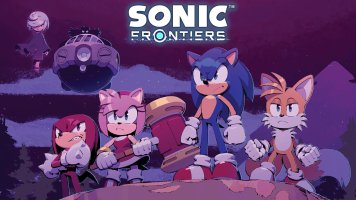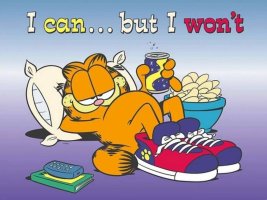- Joined
- Jan 25, 2024
- Messages
- 12,295
- Points
- 38
- Age
- 39
- Location
- USA
- Website
- gameparadise.org
- Credits
- 206,478
Nintendont
Direct link to the latest version if you already have it installed: here
Check out the project page on github or read latest posts of this thread to follow up to date development and features.
What is Nintendont?
Nintendont is a Wii mode homebrew to play gamecube games on Wii and WiiU vWii.
Nintendont is obviously not a modification of the MIOS, like DIOS MIOS (lite), because the vWii does not have a MIOS.
It is neither an emulator, because the Wii or vWii are not powerful enough to emulate GameCube games.
Nintendont is more like a bridge between an emulator and a virtual machine which runs Gamecube games natively.
Certain parts such as SI for controls, EXI for memory card and DI for data reads are emulated. The rest is just patched to match the newer Wii syscalls.
Features supported by Nintendont
Compatibility
Restrictions
Nintendont does NOT support multiple HDD connected at the same time.
If you are on WiiU : Please, unplug your WiiU HDD first. Connect only the vWii HDD. as work around, you can use SD card for gamecube games and keep WiiU HDD connected.
Trying to setup your console in order to bypass this is not supported or endorsed by Nintendont developers.
Don't tweak your IOS and cIOS and complain your other homebrew are not working like you want.
Plug only ONE HDD and everything will work fine, it's easier and less work for everyone. Don't force other users to debug you issues by using non conventional setup.
Game Compatibility list
Nintendont has almost 100% compatibility.
If you want to report an issue or a game not working, please use this form and post in this thread:
Installing Nintendont
Nintendont is not installed into your console.
It's a homebrew located on your SD card or your USB device and displayed in The Homebrew Channel like all your other homebrew.
Nintendont is also designed to be fully integrated in existing USBLoaders so you can use your favorite loader as Graphical user interface.
A third method to launch Nintendont is using a forwarder installed on your System menu.
It's recommended to use Nintendont as a module integrated in your favorite USBLoader. The advantage being:
- A better visual interface, with covers, etc.
- A common place to launch all your games (Wii, Gamecube, Wiiware, etc.)
- A per-game stored settings instead of manually editing them before every game launch as Nintendont keeps only the last used setting in memory.
Requirements
Nintendont requires:
- The official unpatched IOS58.
- The Homebrew Channel v1.0.7 or newer, running on IOS58.
Nintendont DOES NOT REQUIRE cIOS.
You don't need to install any cIOS, and it is not affected by any of your existing/installed cIOS. There's no need to list your installed cIOS when reporting an issue.
Download
There is no full package to download Nintendont. Instead, for your first install, you will have to download and copy the files manually on your Homebrew device.
Follow the instructions below.
Install
1. Create a Nintendont folder in your device's /apps/ folder (ex. SD:/apps/Nintendont)
2. Download the meta.xml file and place it in the Nintendont folder.
Right-click this link and select "Save link's target as..." (or if you display the target's text in your internet browser, choose : File > save as)
3. Download the loader.dol, rename it to boot.dol and place it in the Nintendont folder.
You now should have :
/apps/Nintendont/boot.dol
/apps/Nintendont/meta.xml
Congratulation, you completed the installation!
Update
To update Nintendont, you have 3 methods : Manual, from Nintendont, from USBLoaders.
Manual:
1. Download the loader.dol and rename it to boot.dol
2. Replace your old boot.dol located in /apps/Nintendont/ folder with the file you just downloaded and renamed.
From Nintendont:
1. Launch Nintendont from The Homebrew Channel.
2. Select the device where your games are located (SD or USB).
3. Press B to enter the settings, Press the button to open the Update menu and follow on-screen instruction.
From USBLoaders:
1. Launch your preferred USBLoaders.
2. Select the loader's option to update Nintendont.
Forwarder
Two forwarders can be used to launch Nintendont from your System menu:
Install the forwarder version for your console using a Wad Manager.
Wii version - made by Badablek.
WiiU vWii version - made by JoostinOnline
The forwarders are looking for the file located on:
SD:/apps/Nintendont/boot.dol
SD:apps/Nintendont/loader.dol
USB1:/apps/Nintendont/boot.dol
USB1:/apps/Nintendont/loader.dol
USBLoaders
Nintendont can (and is intended to) be integrated as Gamecube launcher module into USBLoaders.
Wiiflow, USBLoaderGX, CFG Loader and PostLoader support Nintendont launching.
All USBLoaders are loading Nintendont from SD:/apps/Nintendont/boot.dol, but some loaders let you customize the path if you need to.
To use Nintendont as gamecube launcher module, you need to tell your favorite loader that you want to use Nintendont instead of MIOS or Devolution for gamecube games.
USBLoaderGX
This loader let you customize the path to your Nintendont's boot.dol file : Settings>User path>Nintendont loader path.
or individual (a per-game specific Nintendont path if a game works only with a different version of Nintendont).
Select the game > Options > Game settings > Nintendont loader path.
You need to tell the loader to use Nintendont as gamecube mode : Settings > Loader Settings > Gamecube mode : Nintendont
CFG Loader & Wiiflow
Latest official version are not compatible with Nintendont.
Use AbdallahTerro Master's mod instead.
PostLoader
This loader should work without any special setup.
Installing games
Nintendont can launch gamecube games from different devices and load different game format.
This section will detail the compatible devices, game format, path and filename used by Nintendont.
Supported game Format
There are two main formats : Game backup and Disc.
Game backup format
Nintendont can launch:
- Full clean ISO
- Compressed ISO (scrubbed with unused data removed, not ciso)
- Extracted files and folders (FST format)
The recommended format is a CLEAN ISO dump. It has the best compatibility and faster reading speed.
Do not compress or extract your games, don't use DiscEx, don't use GCReEx, don't use DMToolbox.
Disc format
On compatible Wii, these Discs can be used:
- Retail game disc (original/official gamecube game disc)
- Burned disc, single game.
- Burned disc, Multi-ISO disc.
Dumping Game Disc
If you want to dump your game disc to ISO, there are different homebrew you can use.
- CleanRIP : This homebrew creates a full 1:1 clean ISO of your disc. Dumping the disc will place the ISO on your device, but NOT where nintendont is looking. you will have to edit the path and filename manually.
- USBLoaders : Most (if not all) loaders can dump your disc to ISO. insert your disc and select install. It will place the game in the correct folder and with the correct filename, ready to play with Nintendont. This is the recommended method for easy installation.
Triforce arcade games
Triforce games are Arcade games developed by Namco-Sega-Nintendo.
Triforce game ISOs can be launched by Nintendont.
MAME CHDs/BINs can be converted with triforce-iso-extract and set up afterwards with triforce-hdr-patcher, the new BIN file can just be renamed to game.iso afterwards. Make sure to read the readme for both projects for more information on how to use both programs.
To get the japanese version of mario kart gp2 (mkartag2 from MAME) nintendont ready check out triforce-nand-iso-extract.
To install these games, you need to follow the exact same method than installing/copying a gamecube ISO manually on your SD or USB.
:blank:Game on SD Card
The game path expected by Nintendont is :
SD:/games/whatever you want/game.iso
SD:/games/whatever you want/disc2.iso
The non-bold part need to be written exactly like you see it above (the filename is not the game's title, but the 4 letters "g+a+m+e")
If a game has two discs, the second ISO needs to be placed in the same folder than the first disc's ISO, and named to "disc2.iso".
Only the bold part "whatever you want" need to change.
For better compatibility with other loaders, you can put Game's Title and GameID in that part, like this :
SD or USB:/games/Zelda Wind Waker [GZLP01]/game.iso
SD or USB:/games/Tales of Symphonia [GQSEAF]/game.iso
SD or USB:/games/Tales of Symphonia [GQSEAF]/disc2.iso
For users who still don't understand that "game" doesn't refer to the game's title but to the single word "game":
/games/Zelda Wind Waker [GZLP01]/Zelda.iso <--- WRONG :hateit:
/games/Zelda Wind Waker [GZLP01]/game.iso <--- Correct
/games/Tales of Symphonia [GQSEAF]/disc2.iso <--- Correct
If you don't know the GameID, you don't need to use it.
/games/zelda/game.iso is working too.
Game on USB
To install games on USB, you need to follow the same instructions than SD card.
It's the same path and same filename, except it's placed on USB.
Though, USB has some restriction and the games must be located on:
- The drive must use MBR partition table (not GPT)
- The partition must be primary (not extended or logical)
- The partition must be formated as FAT32 with 64k/cluster or less. (32k/cluster and 64k/cluster recommended)
- The partition must be the first partition of the partition table, or the first primary FAT32 partition of the table.
Nintendont is compatible with USB2.0 and USB3.0 drives.
Nintendont used to be compatible with 4kB sector size and drives bigger than 2TB, but seems to have issues since v2.230.
If you have compatibility issues with such drive, try v2.229
If you are have a 4K or a drive bigger than 2TB and don't encounter issue using v3.xxx, please report in this thread your drive/enclosure model to help other users choose a compatible drive.
- The USB device can be connected on any USB Port, but it MUST be connected alone.
Do NOT connect another HDD at the same time. Even a WiiU formated HDD will prevent Nintendont from working.
Please, disconnect all your other connected device before launching Nintendont.
Game on Disc
Nintendont can launch games from disc if your Wii is compatible with Gamecube disc or with Burned DVD-R discs.
WiiU can NOT play gamecube from discs.
Supported Disc format
- Retail game disc (original/official gamecube game disc)
- Burned disc, single game.
- Burned disc, Multi-ISO disc.
Supported Controllers
Nintendont supports all official Gamecube controllers and even more!
Playstation 3, Playstation 4, USB, Bluetooth, Wiimote, Wii and wiiU Classic controllers, etc.
This section will help you choose your controller.
Nintendont is compatible with ALL the controllers at the same time, you don't need to change any settings. Connect and play with your favorite controller.
Up to 4 players with different controller type can be used : Player1 official, Player2 USB, player3 Bluetooth, why not!
Official Gamecube Controllers
These official gamecube gamepads are working (on wii only):
USB-HID Gamecube Controllers
Your USB controller must be compatible with the "USB-HID" standard to work with Nintendont.
Not all USB controllers follow this standard so you will have to test your own controller to see if it works.
USB-HID controllers button mapping can be customized if needed.
By default, Nintendont will try to find your controller's button mapping from an internal list of existing controllers.
Already compatible USB-HID controllers
The following USB-HID gamepads and adapters are working and included in Nintendont:
Not all USB controllers are USB-HID compatible
The following gamepads are NOT WORKING:
Your USB-HID controller is not in the list?
If you have a specific USB controller you want to play with, you can test if it is compatible with this homebrew:
http://crediar.no-ip.com/HIDTestv4.rar
The readme in this rar-file should explain everything.
Rename to boot.dol to launch the homebrew from HBC.
new versions:
HID_Test v6
Spoiler: changelog since r4
Use this guide to create your own controller.ini file.
And place your controller.ini on the root of your Gaming device.
If your games are located on USB : USB:/controller.ini
If your games are located on USB : SD:/controller.ini
If you want to use different controllers, instead of using "controller.ini" on the root, you can place your files in a sub-folder, and using the PID_VID as filename.
/controllers/PID_VID.ini
/controllers/PID_VID.ini
/controllers/PID_VID.ini
etc.
Note: You can use only one HID-USB Compatible controller or adapter at a time. No multiplayer with HID is possible unless you are using a multi-controllers adapter.
Bluetooth Controllers
Compatible bluetooth controllers
Bluetooth controllers will be automatically disconnected after 20secons of inactivity after game launch.
If your bluetooth controller (wiimote, Classic, Classic Pro, Wii U Pro) is not an official controller then it may have issues (this is the most common problem for users using bluetooth controllers with Nintendont).
Unlike USB-HID controllers, the bluetooth controllers button mapping can't be customized.
Instead, Nintendont provides two pre-configured mapping that you can switch while in a game by pressing a button.
Calibration and button mapping
Wiimote+Nunchuk Controllers
The Wiimote+Nunchuk input method is using a special in-game configuration switcher.
The Wiimote button mapping can be switched in real-time by pressing specific button combinations.
Spoiler: Wiimote+Nunchuk button mapping
Native Controllers
The Native controller option is a user setting that you need to enable to tell Nintendont to use the real gamecube ports hardware and Nintendo's official functions to access the gamepad's data instead of emulating it.
It works only on Wii with the Gamecube ports.
Using this option lets you use official Gamecube user interface that Nintendont is normally not compatible with, but will disable Nintendont additional features.
See below the list of affected features if you enable Native Control:
Enabled
- GBA-link
- Keyboard
- Mouse
- Steering Wheel
- Wavebird
- DK Bongo in all compatible games
Disabled
- HID-USB Gamepads
- Bluetooth Gamepads
- Button combo to shutdown/reset/return to Loader.
Using Nintendont
This chapter will guide you on Nintendont interface, options and functionnality.
Settings
The options available from Nintendont menu can also be set directly from an USBLoader's interface.
If you launch Nintendont from The Homebrew Channel you can access the Setting by pressing the B button before launching a game.
The selected options will be saved and restored on your next launch, but only one setting file is used and will replace your current settings.
If you want to memorize different settings per game you need to use an USBLoader as user interface.
*Will probably detail settings here later*
Exit Nintendont
To exit a game, you can use button combination on your controller.
The button combo depends on your current controller type.
Possible actions
Restart: Resets the game and returns to game's title screen.
Shutdown: Exits nintendont and returns to the loader.
Official controller
Restart: R+Z+Start
Shutdown: R+Z+B+Down (D-pad)
Wiimote+Nunchuck
Shutdown: HOME Button on the Wii Remote.
HID-USB controller or adapter
You can define the "Power off" (exit to loader) button's combination yourself.
The Power button is defined in the controller.ini or in the correct controllers/PID_VID.ini file used by your gamepad.
Most commonly used combo with defaut HID settings:
Shutdown: L+R+Z+Start
Some games may natively use button's combination too
Restart : B+A+Start
Console
Shutdown: Power button on Wii or wiiU console.
If you use MCEmu (memory card emulation), Nintendont will save your current progress in the memory card file on SD or USB.
Please wait a little and let Nintendont access your device.
Don't force a shutdown by keeping the power button pressed or by unplugging the power cord, you risk corrupting your data on SD or USB.
Swap discs
The swap request is detected and done automatically by Nintendont.
You need to use the ISO format (FST/Extracted file format doesn't work).
Place the two game iso files in the same folder and name the first ISO "game.iso" and the second one "disc2.iso".
Be sure you are displaying the known file's extension on Windows, if you name it "disc2.iso.iso" it will not work.
Savegames
Nintendont has an option to use either an individual memory card image per game, a global memory card image for multiple games, or a real memory card inserted in Wii's slot A.
Using a real memory card
On wii, if you set the memory card emulation to OFF, it will use the real memory card inserted in slot A.
Attention: Do not save Japanese games on the same memory card than non-Japanese games.
Using the memory card emulation (MCemu)
Warning:
Enabling Memory Card Emulation with a card of 16 MB size might cause crashes in some games.
It is recommended to use 8 MB (1019 blocks) or lower for better compatibility.
To generate and enable memory card emulation, set "MC Emulation" to ON in Nintendont options and choose the size of the memory card to use.
The memory card will be created in /saves/<GameID6>.raw located on the same partition than your game.
If you set "multi" as memory card settings in Nintendont options, it will create a single memory card called ninmem.raw which lets you save multiple games on the same memory card file. Japanese games will have their own card file named ninmemj.raw to prevent corruption and formating message with non Japanese games save.
The memory card emulation is not 100% stable and your memory card can be corrupted.
If you care about your game progress, always make regular backups of your savegame files or of your real memory card using GCMM!
Extracting a savegame from a real memory card to use with Nintendont
You can use GCMM to extract the content of your real memory card.
You can extract it as full Raw dump, or game by game in .gci format.
• Method1
Rename the full memory card dump create by GCMM as <GameID of the game you want to play>.raw and put it in your /saves/ folder.
If using this raw dump doesn't work, follow method2.
• Method2
For this method, you need an existing memory card image created by Nintendont. Launch the game you want to play at least one time with "Memory Card Emulation" option enabled.
Then use Dolphin emulator's Memory card manager to move the savegame you want from your GCMM raw dump or from a .gci file into the Nintendont memory card.
Converting savegames format between DIOS MIOS and Nintendont
nmm to gci : nmm2gci v0.3 by Suloku
gci to nmm : gci2nmm v0.1 by Crediar.
Cheats
Note: For better compatibility, update to v3.336 or newer. You don't need the kenobiwii file anymore.
if you want to use old version of nintendont :
To enable the cheat codes, you need to download kenobiwii.bin file and put it in your sneek folder from the device where your games are located, like this: SD:/sneek/kenobiwii.bin and USB:/sneek/kenobiwii.bin
Generate your cheat code file using your preferred method (USBloader, online, etc.)
Then place your generated .gct file to one of the paths checked by Nintendont.
It can be located in the same folder than your "game.iso" file, or in a subfolder named after the GameID6 of the game.
/games/Your current game path/game.gct
/games/Your current game path/GameID6.gct
/games/GameID6/GameID6.gct
/codes/GameID6.gct
Example:
/games/Zelda windwaker/game.gct
or
/codes/GZLP01.gct
Don't forget to enable the cheat option in Nintendont settings and launch the game.
If you launch from a loader, it will be loaded wherever the loader's default gct location is.
Then, enable Ocarina or Cheat option and launch the game.
Note1: not all cheatcode will work.
The "kenobiwii.bin" file used to handle the codes is outdated and doesn't support all code type.
If you know how to update and compile this file, let us know.
If you want better cheatcode support, update to v3.336 or newer.
Note2: Nintendont is working in Wii mode, with shifted and custom memory addresses.
Most (if not all?) existing cheat codes you will find online have been created for GameCube mode (gamecube console, Dolphin emulator, Wii in gamecube mode using MIOS/DM/DML).
Therefore the addresses are not the same anymore and a lot of cheatcodes will NOT work.
This is especially true for the cheats related to controller/Button to be pressed as the controllers are not using original functions and memory location.
To get better chances for controller's cheats compatibility, you will require to enable the "Native Control" settings and use the real GameCube controller port on compatible Wii.
But remember, this will not make it work 100% of the time.
To get 100% cheats support you need to re-search cheats using a debugger running in Wii mode.
Nobody started converting code from Gamecube to Nintendont.
Attention:
Action replay codes are not compatible and need to be converted.
You can find a tutorial to convert Action replay codes to Ocarina/WiiRd format here.
Converted codes from Action replay of gameshark are not always compatible. Even less compatible than existing "Gamecube mode" codes.
Optional features
Nintendont default settings can be bypass if required.
Here you'll find some alternative features that you can force instead of using default settings.
BIOS
The BIOS file is optional and is only used for nostalgic purpose.
It allows you to see the Gamecube logo when booting a game.
When using the BIOS, you can press A when booting a game to access the Memory Card manager.
BIOS files are copyrighted and can't be provided or shared here.
You will have to find the Gamecube BIOS by yourself.
To get the Triforce BIOS, please read this.
BIOS files are automatically loaded if found on the root of the game's partition based on the launched game region and type.
Rename BIOS files accordingly:
iplpal.bin
iplusa.bin
ipljap.bin
segaboot.bin
Note: The PAL bios screws the vWii video with pal games so on vWii it will be skipped.
Remember that the BIOS is optional and not needed for compatibility.
Customize HID controller's button mapping
Nintendont contains pre-defined HID-USB button mapping for most common controllers.
If you don't like the button mapping set by Nintendont you can bypass it by using your own controller configuration file.
Troubleshooting
There are few errors you could encounter.
IOS58 is not the correct version on Wii!
It means you are using an outdated IOS58 on your Wii and need to update it.
IOS58_installer from Tantric doesn't install the correct and latest version.
To update your IOS58, you need to find the correct file version. You can extract IOS58-64-v6176.wad from a game's disc (wiixplorer), a game's ISO (Wiiscrubber), or download it with modmii or NUSD.
Install IOS58-64-v6176.wad using a wad manager which is NOT patching the IOS. If your HBC is upside down, reinstall the Wad using a different wad manager.
THIS IS NOT FOR vWII on WiiU !!!! NEVER INSTALL IOS58 MANUALLY ON YOUR WIIU!
THIS IS ONLY AN ERROR ON OLD WII !
THE ISO58 ON WIIU IS ALREADY THE CORRECT VERSION...... DON'T TRY TO FIX SOMETHING IF IT'S NOT BROKEN!!!
Kernel failed to load NAND
This is probably an issue with your IOS58 too. you currently have either a bad or a patched version.
Follow the same procedure than the previous IOS58 question/answer just above.
DO NOT REINSTALL OR MODIFY YOUR IOS IF YOU ARE ON WiiU!
You need to disable AHB_PROT
You didn't correctly install nintendont. read the install section above.
You need to copy the meta.xml in the same folder than nintendont. You also need the Homebrew Channel v1.0.7 or newer. Old version (HBC v1.0.6 and older) will not work.
If you have a meta.xml, make sure that the tag <ahb_access/> is present in your meta.xml.
If you are launching nintendont from an external loader (Wiiflow, USBLoaderGX, etc.) and encounter this error, you are not launching the loader correctly. Don't launch it from priiloader auto-boot menu, go to The Homebrew channel and be sure your loader has a correct meta.xml file with the <ahb_access/> tag.
Nintendont always freezes at "Loading Patched Kernel... -1"
If The Homebrew Channel has a custom theme applied, reload the default bubble theme, or another custom theme, and try again.
Nintendont always freezes on checking fs
Make sure your Hard Drive is formatted as FAT32. Connect only one drive if you have multiple HDD connected.
Nintendont always freezes at Init DI
Update Nintendont to version v3.xx
If this doesn't work then try version v2.229
Nintendont doesn't find my games
Rename the game filename to "game.iso".
/games/Zelda Wind Waker [GZLP01]/Zelda.iso <--- WRONG
/games/Zelda Wind Waker [GZLP01]/game.iso <--- Correct
/games/Zelda Wind Waker [GZLP01]/game.iso.iso <--- WRONG
be sure to enable "display known file's extension" in Windows settings, it's a common problem with users having bad file name.
Nintendont doesn't swap disc when using memory card emulation
Memory card size of 16MB is preventing the swap disc feature.
Use a 8MB or less memory card size for games requiring a swap without letting you save before the swap point.
My Bluetooth controller is not sync when launching Nintendont
First, be sure your controller is linked to your console (use the red button) before launching nintendont.
If it doesn't work ingame, you need to disconnect and reconnect the Classic Controller to your wiimote.
Keep the power button pressed to unsync a WiiU pro controller or a wiimote.
Nintendont doesn't find my games when I have two drives connected
Nintendont mount only one drive at launch and doesn't test another one.
Nintendont mount HDD in decreasing order (port3->port2->port1->port0) and stop on the first connected HDD, even if not a compatible device.
Note: since v2.230 Nintendont is using IOS58 to mount HDD.
Some HDD are reported not compatible anymore, while other non compatible are now working.
Just test your drive and report to Fix94 if v2.229 worked and 2.230 stopped working.
Nintendont crash when I have a WiiU Hard Drive connected at the same time
Change the port of your drives.
Connect WiiU HDD to port 0 and the hard drive with your gamecube games to a higher USB Port.
You may require to use cIOS d2x v10-alt (beta53) if you want to list Gamecube games from an external loaders. v10-alt is required to access port1 with cIOS.
Alternatively, you can enable IOS58 in your external loader to list Port1 instead of installing cIOS.
Remember that Multi-HDD is NOT officially supported.
You should just disconnect your additional HDD and keep only your gamecube games HDD connected when using Nintendont.
My game doesn't work but it's marked as working on the compatibility list
DO NOT USE COMPRESSED ISO.
only play with full 1:1 clean ISO, unless you are sure compressed ISO are working.
Check your game's md5 against redump.org database.
If you are using the biggest memory card size, try to create and use 8 MB (1019 blocks) or lower for better compatibility.
If your memory card is fine, try to use the same Nintendont version listed in the compatibility list to see if it works or if it's an issue on your side.
If it works, then try a different versions to find which one broke that game compatibility, then please report it here or edit the list with the "latest working version" and mark the game as not working or having issue and mark the game as not working.
My real memory card doesn't work
It seems your memory card doesn't use the same format than Nintendont.
You can use this method to convert your card (credits to Sonictopfan) :
-Install GCMM on your SD card http://wiibrew.org/wiki/GCMM
-Download Dolphin emulator https://dolphin-emu.org/download/
-Using GCMM make a "raw" back up of your Memory Card (THIS IS IMPORTANT)
-Format your Memory Card with GCMM (it uses the correct format used by Nintendont apparently)
-Now make another back up with your formatted Memory Card (better rename the first one to find it)
-Open Dolphin then go to "Tools > Memory Card Manager" another box will appear
-Open the old raw backup in one window and the new one in another, make sure to transfer every save you have from your old dump to the new one
-Copy the new raw dump to your SD then install with GCMM
My Console shuts down when running a game
Your game most likely uses Audio streaming feature and the stream isn't aligned to 32k which happens when getting bad dumps or compressing with programs that don't care about alignment (ex. GCISOTool).
It's recommended to use a Full Clean 1:1 ISO. Make sure its md5 matches the redump.org checksum.
If you really need to compress the ISO because of space issue, compress it with DMToolbox and enable the 32k alignment option.
My controllers are not sync in the order of player I want them to be
The controllers are initialized and read in a specific order.
You can't have Bluetooth as Player1 if you use HID or Gamecube controller at the same time.
But you can have Player1 and Player2 both using Bluetooth.
Its initialized and prioritized like this:
GameCube port (wiis with gc ports)>USB>Bluetooth
Note:
The Gamecube controller adapter is a HID-USB device, it's not a real gamecube port so it will be part of the USB priority.
Nintendont is still not working after trying EVERYTHING, please help me
1. Read the guide AGAIN and follow it. Everything is explained. (settings are not detailed yet, but they are named to be self explained)
You are doing something wrong. Verify your setup, your games path, your game checksum, your settings.
2.
If you want to report an issue, please use this form and post in this thread:
FAQ
How do I use Cheat Code?
Read and follow the cheatcode section instructions located above.
Why Cheat Code are not working?
But remember, that Nintendont runs in Wii mode and cheats were created for Gamecube console!
The memory addresses are different now not all the codes will work.
To get 100% cheats support you need to re-search cheats using a debugger running in Wii mode.
Nobody started converting code from Gamecube to Nintendont.
Maybe you could start doing it and sharing cheats with other users?
How do I enable GBA-link?
You need to enable the Native Control option located in the settings.
Native control option requires a Wii with Gamecube controller's ports.
Is Bongo controller working with Nintendont?
Yes.
Most games should work with the Bongo controller emulation function integrated in Nintendont. It can also be used with USB-HID adapters.
But some games might require the use of the "Native control" option to work correctly.
Native control option requires a Wii with Gamecube controller's ports.
Is the microphone working with Nintendont?
Yes.
The microphone works on Wii only as it's plugged into the Memory card port.
You need to disable Memory Card Emulation to use the official function to access the ports.
Don't plug anything into MemCard slot B until after the game has started or nintendont will not start. (SlotB is used as debugger by Nintendont)
My compressed/extracted/aligned games are very slow, why?
compressing ISO can result in bigger file size than original ISO, but GC ISO reads are getting limited to a maximum offset of 1.35GB for security reasons.
Aligning the ISO makes the speed worse and converting to fst is MUCH slower.
So please only use the original clean ISO files without touching them to get maximum speed and compatibility.
Also, original clean ISO have better compatibility ! never compress, align, edit, extract your game.
How do I know if my ISO is full 1:1 clean?
First, all gamecube full ISO are 1.35GB.
If your ISO is smaller, then it's not a full and clean ISO.
If your file is 1.35GB, you can verify if your ISO is a good 1:1 clean dump by comparing the file checksum against http://redump.org database.
Redump website contains all game's ISO known checksum. Even if it's not guarantee that their database is correct, it's more certainly good if you find the same value.
There are few programs which can be used to get your game's md5 checksum:
GCVerify by greywolf. Drop the ISO or the folder on the program to get the value and it will check redump automatically.
HashCalc. It calculates different checksum type. You need to go to redump.org to compare the results.
Sources:
Current project location:
https://github.com/FIX94/Nintendont/
Used before 2015-05-09 (v3.333):
https://code.google.com/p/nintendon-t/
Informal nintendont website: http://nintendont.net
This is NOT the official website. This one is maintained by Kongsnutz and will provide installation step by step, and information on each options available in Nintendont. There's also a FAQ and links to download latest versions.
It's a mirror of this first post, with a better layout and few more information.
Direct link to the latest version if you already have it installed: here
Check out the project page on github or read latest posts of this thread to follow up to date development and features.
What is Nintendont?
Nintendont is a Wii mode homebrew to play gamecube games on Wii and WiiU vWii.
Nintendont is obviously not a modification of the MIOS, like DIOS MIOS (lite), because the vWii does not have a MIOS.
It is neither an emulator, because the Wii or vWii are not powerful enough to emulate GameCube games.
Nintendont is more like a bridge between an emulator and a virtual machine which runs Gamecube games natively.
Certain parts such as SI for controls, EXI for memory card and DI for data reads are emulated. The rest is just patched to match the newer Wii syscalls.
Features supported by Nintendont
Compatibility
- Works on Wii and vWii on Wii U
- Full speed loading from an USB device, or a SD card
- Loads 1:1 gamecube ISO -recommended format-
- Loads compressed gamecube .ISO disc images (NOT .CISO format!)
- Loads gamecube games as extracted files system (FST)
- Play Triforce arcade games ISO
- Play games from Disc on GameCube compatible Wii! (Retail discs, single and multi-iso burned discs)
- Memory card support (Wii only)
- Memory card emulation
- Card support for Triforce games
- Multi-players support
- Multiple controller supports : Gamecube, Wiimote, Classic, Konga, etc.
- HID controller support via any USB port
- Custom button layout when using HID controllers
- Official WiiU GameCube Controller Adapter support (using HID).
- Bluetooth controller support
- Rumble support
- Reset/Exit via button combo
- Changeable configuration of various settings
- Video mode patching, force progressive and force 16:9 widescreen
- Auto boot from loader or HBC
- Memory card size, single or shared by games.
- BIOS support (Gamecube and Triforce)
- Cheat code support
- WiiRd debugger (Wii only)
- Automatic Disc Swapping
- Audio Streaming
- Internal Nintendont updater
- Title.txt support to display correct game's name
- GBA-link controller support (Wii only)
- UStealth HDD support
- BBA/Modem support
- Dual ports support DO NOT CONNECT TWO DRIVES AT THE SAME TIME! (even a WiiU Formated drive). It will either not boot, or corrupt your savegames.
- Game Boy Player
- Multiplayer support over multiple USB ports
- Don't bother asking for a full GUI, coverflow, or anything else graphics related. The current GUI is as good as it's going to get. Use another loader if you want something nicer. The purpose of the GUI was to make the text easier to read on small screens, and to add flexibility for the devs by making font size customizable. Nintendont was and is not intended as a Front-end game launcher. Nintendont is designed to be integrated in existing USBLoaders interface as gamecube and triforce game launcher.
Restrictions
Nintendont does NOT support multiple HDD connected at the same time.
If you are on WiiU : Please, unplug your WiiU HDD first. Connect only the vWii HDD. as work around, you can use SD card for gamecube games and keep WiiU HDD connected.
Trying to setup your console in order to bypass this is not supported or endorsed by Nintendont developers.
Don't tweak your IOS and cIOS and complain your other homebrew are not working like you want.
Plug only ONE HDD and everything will work fine, it's easier and less work for everyone. Don't force other users to debug you issues by using non conventional setup.
Game Compatibility list
Nintendont has almost 100% compatibility.
If you want to report an issue or a game not working, please use this form and post in this thread:
Game :
Describe Issue :
Region :
Wii/Wii U :
Nintendont revision :
Last known working revision (if any) :
Loader used (if any) with revision no. :
SD/USB Pen/USB HDD :
SD/USB Pen/USB HDD make, model, size, format & cluster size :
ISO 1:1/compressed :
McEmu/Real Mem card and size :
Native on/off :
Controller used if Native off :
Composite/Component/HDMI:
Anything else you want to explain:
Installing Nintendont
Nintendont is not installed into your console.
It's a homebrew located on your SD card or your USB device and displayed in The Homebrew Channel like all your other homebrew.
Nintendont is also designed to be fully integrated in existing USBLoaders so you can use your favorite loader as Graphical user interface.
A third method to launch Nintendont is using a forwarder installed on your System menu.
It's recommended to use Nintendont as a module integrated in your favorite USBLoader. The advantage being:
- A better visual interface, with covers, etc.
- A common place to launch all your games (Wii, Gamecube, Wiiware, etc.)
- A per-game stored settings instead of manually editing them before every game launch as Nintendont keeps only the last used setting in memory.
Requirements
Nintendont requires:
- The official unpatched IOS58.
- The Homebrew Channel v1.0.7 or newer, running on IOS58.
Nintendont DOES NOT REQUIRE cIOS.
You don't need to install any cIOS, and it is not affected by any of your existing/installed cIOS. There's no need to list your installed cIOS when reporting an issue.
Download
There is no full package to download Nintendont. Instead, for your first install, you will have to download and copy the files manually on your Homebrew device.
Follow the instructions below.
Install
1. Create a Nintendont folder in your device's /apps/ folder (ex. SD:/apps/Nintendont)
2. Download the meta.xml file and place it in the Nintendont folder.
Right-click this link and select "Save link's target as..." (or if you display the target's text in your internet browser, choose : File > save as)
3. Download the loader.dol, rename it to boot.dol and place it in the Nintendont folder.
You now should have :
/apps/Nintendont/boot.dol
/apps/Nintendont/meta.xml
Congratulation, you completed the installation!
Update
To update Nintendont, you have 3 methods : Manual, from Nintendont, from USBLoaders.
Manual:
1. Download the loader.dol and rename it to boot.dol
2. Replace your old boot.dol located in /apps/Nintendont/ folder with the file you just downloaded and renamed.
From Nintendont:
1. Launch Nintendont from The Homebrew Channel.
2. Select the device where your games are located (SD or USB).
3. Press B to enter the settings, Press the button to open the Update menu and follow on-screen instruction.
From USBLoaders:
1. Launch your preferred USBLoaders.
2. Select the loader's option to update Nintendont.
Forwarder
Two forwarders can be used to launch Nintendont from your System menu:
Install the forwarder version for your console using a Wad Manager.
Wii version - made by Badablek.
WiiU vWii version - made by JoostinOnline
The forwarders are looking for the file located on:
SD:/apps/Nintendont/boot.dol
SD:apps/Nintendont/loader.dol
USB1:/apps/Nintendont/boot.dol
USB1:/apps/Nintendont/loader.dol
USBLoaders
Nintendont can (and is intended to) be integrated as Gamecube launcher module into USBLoaders.
Wiiflow, USBLoaderGX, CFG Loader and PostLoader support Nintendont launching.
All USBLoaders are loading Nintendont from SD:/apps/Nintendont/boot.dol, but some loaders let you customize the path if you need to.
To use Nintendont as gamecube launcher module, you need to tell your favorite loader that you want to use Nintendont instead of MIOS or Devolution for gamecube games.
USBLoaderGX
This loader let you customize the path to your Nintendont's boot.dol file : Settings>User path>Nintendont loader path.
or individual (a per-game specific Nintendont path if a game works only with a different version of Nintendont).
Select the game > Options > Game settings > Nintendont loader path.
You need to tell the loader to use Nintendont as gamecube mode : Settings > Loader Settings > Gamecube mode : Nintendont
CFG Loader & Wiiflow
Latest official version are not compatible with Nintendont.
Use AbdallahTerro Master's mod instead.
PostLoader
This loader should work without any special setup.
Installing games
Nintendont can launch gamecube games from different devices and load different game format.
This section will detail the compatible devices, game format, path and filename used by Nintendont.
Supported game Format
There are two main formats : Game backup and Disc.
Game backup format
Nintendont can launch:
- Full clean ISO
- Compressed ISO (scrubbed with unused data removed, not ciso)
- Extracted files and folders (FST format)
The recommended format is a CLEAN ISO dump. It has the best compatibility and faster reading speed.
Do not compress or extract your games, don't use DiscEx, don't use GCReEx, don't use DMToolbox.
Disc format
On compatible Wii, these Discs can be used:
- Retail game disc (original/official gamecube game disc)
- Burned disc, single game.
- Burned disc, Multi-ISO disc.
Dumping Game Disc
If you want to dump your game disc to ISO, there are different homebrew you can use.
- CleanRIP : This homebrew creates a full 1:1 clean ISO of your disc. Dumping the disc will place the ISO on your device, but NOT where nintendont is looking. you will have to edit the path and filename manually.
- USBLoaders : Most (if not all) loaders can dump your disc to ISO. insert your disc and select install. It will place the game in the correct folder and with the correct filename, ready to play with Nintendont. This is the recommended method for easy installation.
Triforce arcade games
Triforce games are Arcade games developed by Namco-Sega-Nintendo.
Triforce game ISOs can be launched by Nintendont.
MAME CHDs/BINs can be converted with triforce-iso-extract and set up afterwards with triforce-hdr-patcher, the new BIN file can just be renamed to game.iso afterwards. Make sure to read the readme for both projects for more information on how to use both programs.
To get the japanese version of mario kart gp2 (mkartag2 from MAME) nintendont ready check out triforce-nand-iso-extract.
To install these games, you need to follow the exact same method than installing/copying a gamecube ISO manually on your SD or USB.
:blank:Game on SD Card
The game path expected by Nintendont is :
SD:/games/whatever you want/game.iso
SD:/games/whatever you want/disc2.iso
The non-bold part need to be written exactly like you see it above (the filename is not the game's title, but the 4 letters "g+a+m+e")
If a game has two discs, the second ISO needs to be placed in the same folder than the first disc's ISO, and named to "disc2.iso".
Only the bold part "whatever you want" need to change.
For better compatibility with other loaders, you can put Game's Title and GameID in that part, like this :
SD or USB:/games/Zelda Wind Waker [GZLP01]/game.iso
SD or USB:/games/Tales of Symphonia [GQSEAF]/game.iso
SD or USB:/games/Tales of Symphonia [GQSEAF]/disc2.iso
For users who still don't understand that "game" doesn't refer to the game's title but to the single word "game":
/games/Zelda Wind Waker [GZLP01]/Zelda.iso <--- WRONG :hateit:
/games/Zelda Wind Waker [GZLP01]/game.iso <--- Correct
/games/Tales of Symphonia [GQSEAF]/disc2.iso <--- Correct
If you don't know the GameID, you don't need to use it.
/games/zelda/game.iso is working too.
Game on USB
To install games on USB, you need to follow the same instructions than SD card.
It's the same path and same filename, except it's placed on USB.
Though, USB has some restriction and the games must be located on:
- The drive must use MBR partition table (not GPT)
- The partition must be primary (not extended or logical)
- The partition must be formated as FAT32 with 64k/cluster or less. (32k/cluster and 64k/cluster recommended)
- The partition must be the first partition of the partition table, or the first primary FAT32 partition of the table.
Nintendont is compatible with USB2.0 and USB3.0 drives.
Nintendont used to be compatible with 4kB sector size and drives bigger than 2TB, but seems to have issues since v2.230.
If you have compatibility issues with such drive, try v2.229
If you are have a 4K or a drive bigger than 2TB and don't encounter issue using v3.xxx, please report in this thread your drive/enclosure model to help other users choose a compatible drive.
- The USB device can be connected on any USB Port, but it MUST be connected alone.
Do NOT connect another HDD at the same time. Even a WiiU formated HDD will prevent Nintendont from working.
Please, disconnect all your other connected device before launching Nintendont.
Game on Disc
Nintendont can launch games from disc if your Wii is compatible with Gamecube disc or with Burned DVD-R discs.
WiiU can NOT play gamecube from discs.
Supported Disc format
- Retail game disc (original/official gamecube game disc)
- Burned disc, single game.
- Burned disc, Multi-ISO disc.
Supported Controllers
Nintendont supports all official Gamecube controllers and even more!
Playstation 3, Playstation 4, USB, Bluetooth, Wiimote, Wii and wiiU Classic controllers, etc.
This section will help you choose your controller.
Nintendont is compatible with ALL the controllers at the same time, you don't need to change any settings. Connect and play with your favorite controller.
Up to 4 players with different controller type can be used : Player1 official, Player2 USB, player3 Bluetooth, why not!
Official Gamecube Controllers
These official gamecube gamepads are working (on wii only):
- Official Gamecube controller
- Wavebird Gamecube controller. You need to launch Nintendont with this controller already ON.
- Donkey Kong Bongo.
- Dance Mat/Dance Pad.
USB-HID Gamecube Controllers
Your USB controller must be compatible with the "USB-HID" standard to work with Nintendont.
Not all USB controllers follow this standard so you will have to test your own controller to see if it works.
USB-HID controllers button mapping can be customized if needed.
By default, Nintendont will try to find your controller's button mapping from an internal list of existing controllers.
Already compatible USB-HID controllers
The following USB-HID gamepads and adapters are working and included in Nintendont:
- PS2 Dual shock
- PS3 Dual shock/Sixaxis
- PS4 Controller
- Logitech Rumble Gamepad F510
- Trio Linker v1 (GC, DC, PS)
- Official WiiU GameCube Controller Adapter [WUP-028] - Supports 4 players and rumble on Wii and WiiU. Supports Gamecube controller, Wavebird, Dance mat, bongo, probably all official controllers too.
- All third parties Wii U GameCube Controller Adapter clones
- Mayflash Wii Classic Controller to USB adapter for PC [PC052] (Multiplayer support!)
- Mayflash Wii Classic Controller to USB Adapter [PC045] (Multiplayer support!)
- Mayflash Wireless Wii U Pro Controller Adapter [W009] (Multiplayer support! L/R analog are not working because WiiU Pro lacks analog shoulder buttons)
- Mayflash 3 in 1 Magic Joy Box adapter [PC035](only GameCube and PS/PS2 ports. The Xbox controller doesn't work).
- Microsoft Sidewinder Force Feedback 2 Joystick
- Hori Real Arcade Pro 3 SA
- CronusMax adapter (for Xbox 360 wired controller)
- CronusMax adapter + Xbox360 PC adapter (for Xbox 360 wireless controller)
- Standard/commonly used USB-HID controller.
- and more...
Not all USB controllers are USB-HID compatible
The following gamepads are NOT WORKING:
- Wii remote alone (use Nunchuk, CC or CCPro extensions instead)
- Wii remote+Hori Fighting Stick Wii (D-pad down stuck always pressed)
- Wii U gamepad
- Xbox, Xbox 360, Xbox One controllers connected directly to the Wii. (Xbox360 can work with an adapter, see above).
- Mayflash GC Controller Adapter for PC [PC051]
Your USB-HID controller is not in the list?
If you have a specific USB controller you want to play with, you can test if it is compatible with this homebrew:
http://crediar.no-ip.com/HIDTestv4.rar
The readme in this rar-file should explain everything.
Rename to boot.dol to launch the homebrew from HBC.
new versions:
HID_Test v6
Spoiler: changelog since r4
Use this guide to create your own controller.ini file.
And place your controller.ini on the root of your Gaming device.
If your games are located on USB : USB:/controller.ini
If your games are located on USB : SD:/controller.ini
If you want to use different controllers, instead of using "controller.ini" on the root, you can place your files in a sub-folder, and using the PID_VID as filename.
/controllers/PID_VID.ini
/controllers/PID_VID.ini
/controllers/PID_VID.ini
etc.
Note: You can use only one HID-USB Compatible controller or adapter at a time. No multiplayer with HID is possible unless you are using a multi-controllers adapter.
Bluetooth Controllers
Compatible bluetooth controllers
- WiiU Pro Controller
- Wii Classic Controller Pro
- Wii Classic Controller, with analog L/R support
- Mayflash GC Controller Adapter for Wii/Wii U [W007]
- Wii U Fight Pad controller [link]
- Hori Battle Pad for Wii U [link]
Bluetooth controllers will be automatically disconnected after 20secons of inactivity after game launch.
If your bluetooth controller (wiimote, Classic, Classic Pro, Wii U Pro) is not an official controller then it may have issues (this is the most common problem for users using bluetooth controllers with Nintendont).
Unlike USB-HID controllers, the bluetooth controllers button mapping can't be customized.
Instead, Nintendont provides two pre-configured mapping that you can switch while in a game by pressing a button.
Calibration and button mapping
- The controllers need to be linked to the console (use the red buttons) before launching nintendont.
- If your controller is not sync in Nintendont, disconnect the controller from the wiimote and reconnect it.
- Press the power button to unsync and disconnect it.
- The bluetooth controller analog sticks are calibrated when you sync the controller, the first value it reads will be taken as the analog stick middle. To recalibrate just reconnect the controller.
- The controllers don't support controller.ini. The buttons mapping are hardcoded. a=a, b=b, etc., r+z+start=reset, Home=exit.
Some ingame controller settings are available: - If you press "-" on your wiimote it will enable/disable rumble
- If you press "-" on your classic controller/wiiu pro controller, it will change the control scheme to be rotated a quarter clockwise or back to the original control scheme
- If you hold "L" on your classic controller/wiiu pro controller, your inputs on ZL/ZR will be used as half pressed L and R buttons in-game
Wiimote+Nunchuk Controllers
The Wiimote+Nunchuk input method is using a special in-game configuration switcher.
The Wiimote button mapping can be switched in real-time by pressing specific button combinations.
Spoiler: Wiimote+Nunchuk button mapping
Native Controllers
The Native controller option is a user setting that you need to enable to tell Nintendont to use the real gamecube ports hardware and Nintendo's official functions to access the gamepad's data instead of emulating it.
It works only on Wii with the Gamecube ports.
Using this option lets you use official Gamecube user interface that Nintendont is normally not compatible with, but will disable Nintendont additional features.
See below the list of affected features if you enable Native Control:
Enabled
- GBA-link
- Keyboard
- Mouse
- Steering Wheel
- Wavebird
- DK Bongo in all compatible games
Disabled
- HID-USB Gamepads
- Bluetooth Gamepads
- Button combo to shutdown/reset/return to Loader.
Using Nintendont
This chapter will guide you on Nintendont interface, options and functionnality.
Settings
The options available from Nintendont menu can also be set directly from an USBLoader's interface.
If you launch Nintendont from The Homebrew Channel you can access the Setting by pressing the B button before launching a game.
The selected options will be saved and restored on your next launch, but only one setting file is used and will replace your current settings.
If you want to memorize different settings per game you need to use an USBLoader as user interface.
*Will probably detail settings here later*
Exit Nintendont
To exit a game, you can use button combination on your controller.
The button combo depends on your current controller type.
Possible actions
Restart: Resets the game and returns to game's title screen.
Shutdown: Exits nintendont and returns to the loader.
Official controller
Restart: R+Z+Start
Shutdown: R+Z+B+Down (D-pad)
Wiimote+Nunchuck
Shutdown: HOME Button on the Wii Remote.
HID-USB controller or adapter
You can define the "Power off" (exit to loader) button's combination yourself.
The Power button is defined in the controller.ini or in the correct controllers/PID_VID.ini file used by your gamepad.
Most commonly used combo with defaut HID settings:
Shutdown: L+R+Z+Start
Some games may natively use button's combination too
Restart : B+A+Start
Console
Shutdown: Power button on Wii or wiiU console.
If you use MCEmu (memory card emulation), Nintendont will save your current progress in the memory card file on SD or USB.
Please wait a little and let Nintendont access your device.
Don't force a shutdown by keeping the power button pressed or by unplugging the power cord, you risk corrupting your data on SD or USB.
Swap discs
The swap request is detected and done automatically by Nintendont.
You need to use the ISO format (FST/Extracted file format doesn't work).
Place the two game iso files in the same folder and name the first ISO "game.iso" and the second one "disc2.iso".
Be sure you are displaying the known file's extension on Windows, if you name it "disc2.iso.iso" it will not work.
Savegames
Nintendont has an option to use either an individual memory card image per game, a global memory card image for multiple games, or a real memory card inserted in Wii's slot A.
Using a real memory card
On wii, if you set the memory card emulation to OFF, it will use the real memory card inserted in slot A.
Attention: Do not save Japanese games on the same memory card than non-Japanese games.
Using the memory card emulation (MCemu)
Warning:
Enabling Memory Card Emulation with a card of 16 MB size might cause crashes in some games.
It is recommended to use 8 MB (1019 blocks) or lower for better compatibility.
To generate and enable memory card emulation, set "MC Emulation" to ON in Nintendont options and choose the size of the memory card to use.
The memory card will be created in /saves/<GameID6>.raw located on the same partition than your game.
If you set "multi" as memory card settings in Nintendont options, it will create a single memory card called ninmem.raw which lets you save multiple games on the same memory card file. Japanese games will have their own card file named ninmemj.raw to prevent corruption and formating message with non Japanese games save.
The memory card emulation is not 100% stable and your memory card can be corrupted.
If you care about your game progress, always make regular backups of your savegame files or of your real memory card using GCMM!
Extracting a savegame from a real memory card to use with Nintendont
You can use GCMM to extract the content of your real memory card.
You can extract it as full Raw dump, or game by game in .gci format.
• Method1
Rename the full memory card dump create by GCMM as <GameID of the game you want to play>.raw and put it in your /saves/ folder.
If using this raw dump doesn't work, follow method2.
• Method2
For this method, you need an existing memory card image created by Nintendont. Launch the game you want to play at least one time with "Memory Card Emulation" option enabled.
Then use Dolphin emulator's Memory card manager to move the savegame you want from your GCMM raw dump or from a .gci file into the Nintendont memory card.
Converting savegames format between DIOS MIOS and Nintendont
nmm to gci : nmm2gci v0.3 by Suloku
gci to nmm : gci2nmm v0.1 by Crediar.
Cheats
Note: For better compatibility, update to v3.336 or newer. You don't need the kenobiwii file anymore.
if you want to use old version of nintendont :
To enable the cheat codes, you need to download kenobiwii.bin file and put it in your sneek folder from the device where your games are located, like this: SD:/sneek/kenobiwii.bin and USB:/sneek/kenobiwii.bin
Generate your cheat code file using your preferred method (USBloader, online, etc.)
Then place your generated .gct file to one of the paths checked by Nintendont.
It can be located in the same folder than your "game.iso" file, or in a subfolder named after the GameID6 of the game.
/games/Your current game path/game.gct
/games/Your current game path/GameID6.gct
/games/GameID6/GameID6.gct
/codes/GameID6.gct
Example:
/games/Zelda windwaker/game.gct
or
/codes/GZLP01.gct
Don't forget to enable the cheat option in Nintendont settings and launch the game.
If you launch from a loader, it will be loaded wherever the loader's default gct location is.
Then, enable Ocarina or Cheat option and launch the game.
Note1: not all cheatcode will work.
The "kenobiwii.bin" file used to handle the codes is outdated and doesn't support all code type.
If you know how to update and compile this file, let us know.
If you want better cheatcode support, update to v3.336 or newer.
Note2: Nintendont is working in Wii mode, with shifted and custom memory addresses.
Most (if not all?) existing cheat codes you will find online have been created for GameCube mode (gamecube console, Dolphin emulator, Wii in gamecube mode using MIOS/DM/DML).
Therefore the addresses are not the same anymore and a lot of cheatcodes will NOT work.
This is especially true for the cheats related to controller/Button to be pressed as the controllers are not using original functions and memory location.
To get better chances for controller's cheats compatibility, you will require to enable the "Native Control" settings and use the real GameCube controller port on compatible Wii.
But remember, this will not make it work 100% of the time.
To get 100% cheats support you need to re-search cheats using a debugger running in Wii mode.
Nobody started converting code from Gamecube to Nintendont.
Attention:
Action replay codes are not compatible and need to be converted.
You can find a tutorial to convert Action replay codes to Ocarina/WiiRd format here.
Converted codes from Action replay of gameshark are not always compatible. Even less compatible than existing "Gamecube mode" codes.
Optional features
Nintendont default settings can be bypass if required.
Here you'll find some alternative features that you can force instead of using default settings.
BIOS
The BIOS file is optional and is only used for nostalgic purpose.
It allows you to see the Gamecube logo when booting a game.
When using the BIOS, you can press A when booting a game to access the Memory Card manager.
BIOS files are copyrighted and can't be provided or shared here.
You will have to find the Gamecube BIOS by yourself.
To get the Triforce BIOS, please read this.
BIOS files are automatically loaded if found on the root of the game's partition based on the launched game region and type.
Rename BIOS files accordingly:
iplpal.bin
iplusa.bin
ipljap.bin
segaboot.bin
Note: The PAL bios screws the vWii video with pal games so on vWii it will be skipped.
Remember that the BIOS is optional and not needed for compatibility.
Customize HID controller's button mapping
Nintendont contains pre-defined HID-USB button mapping for most common controllers.
If you don't like the button mapping set by Nintendont you can bypass it by using your own controller configuration file.
Troubleshooting
There are few errors you could encounter.
IOS58 is not the correct version on Wii!
It means you are using an outdated IOS58 on your Wii and need to update it.
IOS58_installer from Tantric doesn't install the correct and latest version.
To update your IOS58, you need to find the correct file version. You can extract IOS58-64-v6176.wad from a game's disc (wiixplorer), a game's ISO (Wiiscrubber), or download it with modmii or NUSD.
Install IOS58-64-v6176.wad using a wad manager which is NOT patching the IOS. If your HBC is upside down, reinstall the Wad using a different wad manager.
THIS IS NOT FOR vWII on WiiU !!!! NEVER INSTALL IOS58 MANUALLY ON YOUR WIIU!
THIS IS ONLY AN ERROR ON OLD WII !
THE ISO58 ON WIIU IS ALREADY THE CORRECT VERSION...... DON'T TRY TO FIX SOMETHING IF IT'S NOT BROKEN!!!
Kernel failed to load NAND
This is probably an issue with your IOS58 too. you currently have either a bad or a patched version.
Follow the same procedure than the previous IOS58 question/answer just above.
DO NOT REINSTALL OR MODIFY YOUR IOS IF YOU ARE ON WiiU!
You need to disable AHB_PROT
You didn't correctly install nintendont. read the install section above.
You need to copy the meta.xml in the same folder than nintendont. You also need the Homebrew Channel v1.0.7 or newer. Old version (HBC v1.0.6 and older) will not work.
If you have a meta.xml, make sure that the tag <ahb_access/> is present in your meta.xml.
If you are launching nintendont from an external loader (Wiiflow, USBLoaderGX, etc.) and encounter this error, you are not launching the loader correctly. Don't launch it from priiloader auto-boot menu, go to The Homebrew channel and be sure your loader has a correct meta.xml file with the <ahb_access/> tag.
Nintendont always freezes at "Loading Patched Kernel... -1"
If The Homebrew Channel has a custom theme applied, reload the default bubble theme, or another custom theme, and try again.
Nintendont always freezes on checking fs
Make sure your Hard Drive is formatted as FAT32. Connect only one drive if you have multiple HDD connected.
Nintendont always freezes at Init DI
Update Nintendont to version v3.xx
If this doesn't work then try version v2.229
Nintendont doesn't find my games
Rename the game filename to "game.iso".
/games/Zelda Wind Waker [GZLP01]/Zelda.iso <--- WRONG
/games/Zelda Wind Waker [GZLP01]/game.iso <--- Correct
/games/Zelda Wind Waker [GZLP01]/game.iso.iso <--- WRONG
be sure to enable "display known file's extension" in Windows settings, it's a common problem with users having bad file name.
Nintendont doesn't swap disc when using memory card emulation
Memory card size of 16MB is preventing the swap disc feature.
Use a 8MB or less memory card size for games requiring a swap without letting you save before the swap point.
My Bluetooth controller is not sync when launching Nintendont
First, be sure your controller is linked to your console (use the red button) before launching nintendont.
If it doesn't work ingame, you need to disconnect and reconnect the Classic Controller to your wiimote.
Keep the power button pressed to unsync a WiiU pro controller or a wiimote.
Nintendont doesn't find my games when I have two drives connected
Nintendont mount only one drive at launch and doesn't test another one.
Nintendont mount HDD in decreasing order (port3->port2->port1->port0) and stop on the first connected HDD, even if not a compatible device.
Note: since v2.230 Nintendont is using IOS58 to mount HDD.
Some HDD are reported not compatible anymore, while other non compatible are now working.
Just test your drive and report to Fix94 if v2.229 worked and 2.230 stopped working.
Nintendont crash when I have a WiiU Hard Drive connected at the same time
Change the port of your drives.
Connect WiiU HDD to port 0 and the hard drive with your gamecube games to a higher USB Port.
You may require to use cIOS d2x v10-alt (beta53) if you want to list Gamecube games from an external loaders. v10-alt is required to access port1 with cIOS.
Alternatively, you can enable IOS58 in your external loader to list Port1 instead of installing cIOS.
Remember that Multi-HDD is NOT officially supported.
You should just disconnect your additional HDD and keep only your gamecube games HDD connected when using Nintendont.
My game doesn't work but it's marked as working on the compatibility list
DO NOT USE COMPRESSED ISO.
only play with full 1:1 clean ISO, unless you are sure compressed ISO are working.
Check your game's md5 against redump.org database.
If you are using the biggest memory card size, try to create and use 8 MB (1019 blocks) or lower for better compatibility.
If your memory card is fine, try to use the same Nintendont version listed in the compatibility list to see if it works or if it's an issue on your side.
If it works, then try a different versions to find which one broke that game compatibility, then please report it here or edit the list with the "latest working version" and mark the game as not working or having issue and mark the game as not working.
My real memory card doesn't work
It seems your memory card doesn't use the same format than Nintendont.
You can use this method to convert your card (credits to Sonictopfan) :
-Install GCMM on your SD card http://wiibrew.org/wiki/GCMM
-Download Dolphin emulator https://dolphin-emu.org/download/
-Using GCMM make a "raw" back up of your Memory Card (THIS IS IMPORTANT)
-Format your Memory Card with GCMM (it uses the correct format used by Nintendont apparently)
-Now make another back up with your formatted Memory Card (better rename the first one to find it)
-Open Dolphin then go to "Tools > Memory Card Manager" another box will appear
-Open the old raw backup in one window and the new one in another, make sure to transfer every save you have from your old dump to the new one
-Copy the new raw dump to your SD then install with GCMM
My Console shuts down when running a game
Your game most likely uses Audio streaming feature and the stream isn't aligned to 32k which happens when getting bad dumps or compressing with programs that don't care about alignment (ex. GCISOTool).
It's recommended to use a Full Clean 1:1 ISO. Make sure its md5 matches the redump.org checksum.
If you really need to compress the ISO because of space issue, compress it with DMToolbox and enable the 32k alignment option.
My controllers are not sync in the order of player I want them to be
The controllers are initialized and read in a specific order.
You can't have Bluetooth as Player1 if you use HID or Gamecube controller at the same time.
But you can have Player1 and Player2 both using Bluetooth.
Its initialized and prioritized like this:
GameCube port (wiis with gc ports)>USB>Bluetooth
Note:
The Gamecube controller adapter is a HID-USB device, it's not a real gamecube port so it will be part of the USB priority.
Nintendont is still not working after trying EVERYTHING, please help me
1. Read the guide AGAIN and follow it. Everything is explained. (settings are not detailed yet, but they are named to be self explained)
You are doing something wrong. Verify your setup, your games path, your game checksum, your settings.
2.
If you want to report an issue, please use this form and post in this thread:
Game :
Describe Issue :
Region :
Wii/Wii U :
Nintendont revision :
Last known working revision (if any) :
Loader used (if any) with revision no. :
SD/USB Pen/USB HDD :
SD/USB Pen/USB HDD make, model, size, format & cluster size :
ISO 1:1/compressed :
McEmu/Real Mem card and size :
Native on/off :
Controller used if Native off :
Composite/Component/HDMI:
Anything else you want to explain:
FAQ
How do I use Cheat Code?
Read and follow the cheatcode section instructions located above.
Why Cheat Code are not working?
But remember, that Nintendont runs in Wii mode and cheats were created for Gamecube console!
The memory addresses are different now not all the codes will work.
To get 100% cheats support you need to re-search cheats using a debugger running in Wii mode.
Nobody started converting code from Gamecube to Nintendont.
Maybe you could start doing it and sharing cheats with other users?
How do I enable GBA-link?
You need to enable the Native Control option located in the settings.
Native control option requires a Wii with Gamecube controller's ports.
Is Bongo controller working with Nintendont?
Yes.
Most games should work with the Bongo controller emulation function integrated in Nintendont. It can also be used with USB-HID adapters.
But some games might require the use of the "Native control" option to work correctly.
Native control option requires a Wii with Gamecube controller's ports.
Is the microphone working with Nintendont?
Yes.
The microphone works on Wii only as it's plugged into the Memory card port.
You need to disable Memory Card Emulation to use the official function to access the ports.
Don't plug anything into MemCard slot B until after the game has started or nintendont will not start. (SlotB is used as debugger by Nintendont)
My compressed/extracted/aligned games are very slow, why?
compressing ISO can result in bigger file size than original ISO, but GC ISO reads are getting limited to a maximum offset of 1.35GB for security reasons.
Aligning the ISO makes the speed worse and converting to fst is MUCH slower.
So please only use the original clean ISO files without touching them to get maximum speed and compatibility.
Also, original clean ISO have better compatibility ! never compress, align, edit, extract your game.
How do I know if my ISO is full 1:1 clean?
First, all gamecube full ISO are 1.35GB.
If your ISO is smaller, then it's not a full and clean ISO.
If your file is 1.35GB, you can verify if your ISO is a good 1:1 clean dump by comparing the file checksum against http://redump.org database.
Redump website contains all game's ISO known checksum. Even if it's not guarantee that their database is correct, it's more certainly good if you find the same value.
There are few programs which can be used to get your game's md5 checksum:
GCVerify by greywolf. Drop the ISO or the folder on the program to get the value and it will check redump automatically.
HashCalc. It calculates different checksum type. You need to go to redump.org to compare the results.
Sources:
Current project location:
https://github.com/FIX94/Nintendont/
Used before 2015-05-09 (v3.333):
https://code.google.com/p/nintendon-t/
Informal nintendont website: http://nintendont.net
This is NOT the official website. This one is maintained by Kongsnutz and will provide installation step by step, and information on each options available in Nintendont. There's also a FAQ and links to download latest versions.
It's a mirror of this first post, with a better layout and few more information.