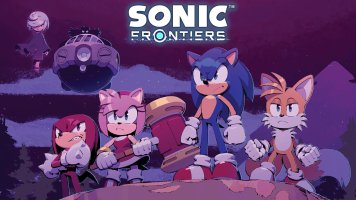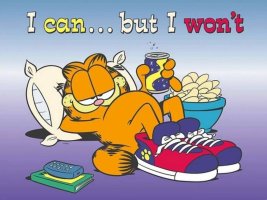Important Details
Before starting the tutorial, it's important to know that you need a jailbroken Wii U (it may also work on emulator, but I haven't tested) with either Aroma or Tiramisu (you can use Legacy [aka as Haxchi, CBHC or Mocha] too, but will be only able to get the OG switch GamePad/TV button, not the Nintendo TVii nor the OG applet bar jumping animation). You don't need any extra plugins or apps to get the TVii, but if you want to also/only get the OG switch GamePad/TV button and/or the OG applet bar jumping animation without changing the files permanently via FTP or Theme Manager, you need to have the SDCafiine Plugin (for Aroma) or the SDCafiine (HBL version) (for Tiramisu or Legacy).
This guide isn't supposed to brick your console and there has never been any bricking confirmed by someone doing this tutorial, as it does not change system files, only applies a mod each time you boot, which in the worst case can cause a soft brick. But if anything happens, I'm not responsible for the damage, follow this guide at your own risk.
This guide has been only confirmed to work in 5.5.5/5.5.6 versions, so I cannot guarantee it will work in older versions.
I. Getting the files
To get the patch files go to the creator's video description, you will see two links, the first one is where you download the files and the second one is the website where you can patch the files (which will be talked about later). Go to the first link, you'll be redirected to a Google Drive page where there will be two files and three folders:
men.rpx.bpswill be inside the folders, choose one of them corresponding to your
men.rpxfile region (explained soon in the guide) (USA - American file; EUR - European file; JPN - Japanese file).
• [Aroma and Tiramisu only] Download
men.rpx.bpsif you want the TVii icon back;
• [Aroma, Tiramisu and Legacy] Download
Men.pack.bpsif you want the OG switch GamePad/TV button back;
• [Aroma and Tiramisu only] Download
Men2.pack.bpsif you want the OG applet bar jumping animation back (if you decide to download
Men2.pack.bpsyou'll also need to download
men.rpx.bpsor it won't work later on).
You can download more than one, they work together.
If you want to understand what each one means, you can watch these videos: (showing the TVii icon and the OG applet bar jumping animation) and (showing the OG switch GamePad/TV button), he explains each one of the features.
Then, you'll need to get the any region
men.rpx(needs to be the same region as your
men.rpx.bpsfile)/any region
Men.pack/any region
Men2.packfile(s) depending on what you chose earlier. You can either get them by dumping from your Wii U via FTP (JUST DON'T MESS WITH YOUR WII U FILES OR YOU CAN BRICK IT) or Theme Manager (this ones only allows you to get
Men.packand
Men2.pack); by downloading them online or by using JNUSTool/other similar tools. I got
Men.packand
Men2.packfrom Theme Manager and
men.rpxusing WiiUFtpServer.
II. Patching the files
This step is easier, just go to the second link of the video, then you'll see two options,
ROM fileand
Patch file, on the first one, choose the
men.rpx/
Men.pack/
Men2.packfile(s), and on the second one, choose, respectively, the
men.rpx.bps/
Men.pack.bps/
Men2.pack.bpsfile(s). Next you need to press
Apply patch.
You should get the
men (patched).rpx/
Men (patched).pack/
Men2 (patched).packfile(s), then you need to rename it/them by removing the
(patched). You should end up with
men.rpx/
Men.pack/
Men2.packfile(s), but patched (they can't have
(patched)in the name or they won't work).
In steps III and IV, I'll teach where to put the files without making it permanent, as I have done that way and it's riskier to make it permanent. But if you want to make it permanent, there are two ways, the first one requires a FTP app/plugin for the Wii U like FTPiiU and one for PC like WinSCP, and the second one requires Theme Manager, which is safer than the FTP method. I wouldn't recommend doing it if you don't have a coldboot exploit because of a hard brick chance, so if you want to do it, you can search online how, only do this if you really know what you are doing.
III. Placing men.rpx
(if you didn't download men.rpx skip this section)
Put your SD Card in your PC (or you can also access your SD Card via FTP) and place
men.rpxin
sd:/wiiu/environments/[ENVIRONMENT]/(change
[ENVIRONMENT]to either
aromaor
tiramisudepending on which one you are using). It should look like the image below.
If you are using Tiramisu probably there will be no
pluginsfolder, it's okay, you don't need to create one.
IV. Placing Men.pack/Men2.pack
(if you didn't download Men.pack/Men2.pack skip this section)
• If you are in Aroma, put your SD Card in your PC (or you can also access your SD Card via FTP), then inside the
wiiufolder, if you don't see the
sdcafiinefolder, create one, then inside the
sdcafiinefolder, create a folder with the name:
• If you are in Tiramisu or Legacy, put your SD Card in your PC (or you can also access your SD Card via FTP), if you don't see the
sdcafiinefolder inside, create one, then inside the
sdcafiinefolder, create a folder with the name:
•
0005001010040100for American Wii Us;
•
0005001010040200for European Wii Us;
•
0005001010040000for Japanese Wii Us.
Next, inside this folder, create a folder with any name, it doesn't matter, but if you want to put the mod's name, it's
Old Swap Icon And Old Icon Animation Wii U Menu Mod, then inside this one create a folder called
content, then inside
contentcreate a folder called
Common, then inside
Commoncreate a folder called
Package, and to finish it off, place
Men.packand/or
Men2.packinside the
Packagefolder. It should look like this.
Ignore all the other folders and files, they are not part of this tutorial.
If you are using Tiramisu or Legacy, the
sdcafiinefolder should be outside the
wiiufolder, so ignore that part from the video.
V. Activating the files
The
men.rpxfile will automatically work when you load Aroma/Tiramisu, so you don't need to do anything. But for the
Men.pack/
Men2.packfiles:
• If you are in Aroma, you need to activate the
Plugins Menu(
L + Down + SELECT (-)for GamePad or
B + Down + Minus (-)for WiiMotes), then go to
SDCafiineand set
Enable SDCafiineto
true(you'll need to restart the Wii U afterwards).
• If you are in Tiramisu, launch the
Mii Makerapp (or the
Homebrew Launcherforwarder if you have it), then search for
SDCafiine, click on it, after that click
Load. If you want to autoboot in Tiramisu, follow this guide (you'll lose access to the HBL tho):
You need to download and install Tiramisu and PayloadLoader, just follow the guide here: https://wiiu.hacks.guide.
:!: Don't forget to download and install the [channel version of the Homebrew Launcher](https://github.com/dimok789/homebrew_launcher/releases/), it will be useful. :!:
Then after you installed all of this, boot/reboot your Wii U while holding
, then select "Homebrew Launcher" as default autoboot.
Take your SD Card of your Wii U and change the
in the
with the SDCafiine one (rename it as
).
Now, don't forget to put your themes in the title ID folder of your menu in the root
folder:
JP :
;
USA :
;
EUR :
.
And done! You now have custom themes without replacing any file!
You'll now wonder why I said you needed to download the Homebrew Launcher Channel; it is because, as you replace the .elf of the Homebrew Launcher, every time you will launch the Mii Maker Channel, it will launch SDCafiine instead of the Homebrew Launcher. That why you will need to download it.
:!: Don't forget to download and install the [channel version of the Homebrew Launcher](https://github.com/dimok789/homebrew_launcher/releases/), it will be useful. :!:
Then after you installed all of this, boot/reboot your Wii U while holding
+, then select "Homebrew Launcher" as default autoboot.
Take your SD Card of your Wii U and change the
homebrew_launcher.elfin the
wiiu/apps/homebrew_launcherwith the SDCafiine one (rename it as
homebrew_launcher.elf).
Now, don't forget to put your themes in the title ID folder of your menu in the root
sdcafiinefolder:
JP :
0005001010040000;
USA :
0005001010040100;
EUR :
0005001010040100.
And done! You now have custom themes without replacing any file!
You'll now wonder why I said you needed to download the Homebrew Launcher Channel; it is because, as you replace the .elf of the Homebrew Launcher, every time you will launch the Mii Maker Channel, it will launch SDCafiine instead of the Homebrew Launcher. That why you will need to download it.
If you are in Legacy, launch the
Homebrew Launcher(it's different depending if you are in Haxchi, CBHC or Mocha), then search for
SDCafiine, click on it, after that click
Load.
After those steps, a screen should pop up, you just need to press
-to activate autoboot, and after that press
A. Then everything should be working, the TVii icon, the OG button and the OG animation. Any further questions just ask me (and if you see a typo or find something confusing tell me). Happy modding! :yayu:
If you are in Aroma, I'd suggest that you open the
Plugins Menuthen choose
SDCafiine>
Advanced settingsand set
Skip "Preparing modpack..." screento
true.
How can I contribute?
• Help find a way to autoboot SDCafiine in CBHC (it's probably not much different from the Tiramisu way, but I can't say for sure, so if anyone can tell me, I would apreciate it!