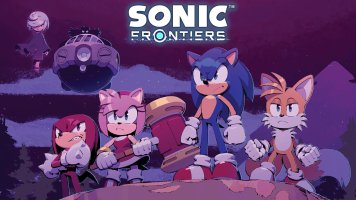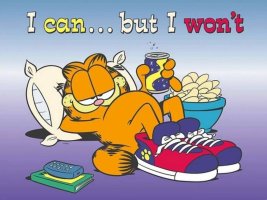- Joined
- Jan 25, 2024
- Messages
- 12,301
- Points
- 38
- Age
- 39
- Location
- USA
- Website
- gameparadise.org
- Credits
- 206,669
Get my memloader payload from https://switchtools.sshnuke.net
Extract the contents of the "sample" folder in the zip to the root of your microsd, before inserting it into the Switch
Run the memloader.bin payload using your preferred launcher (fusee-launcher, TegraRcmSmash, NXLoader, whatever)
On the screen, choose ums_emmc.ini to have the eMMC appear as a USB disk, or ums_sd.ini to have the microSD appear as a USB disk on your PC (with volume buttons), then press the Power button to launch selection
WARNING: RUNNING U-BOOT UMS MODE ON eMMC MIGHT MAKE YOUR SWITCH NOT BOOT ANYMORE (works for me but if they're being truthful, happened to a user), MAKE SURE TO HAVE A RAWNAND BACKUP AND A WAY TO RESTORE IT IF YOU ARE TO DO THIS
The screen should clear (but the backlight should still be on) and you should hear a device plugged in notification, and the disk drive should appear (in windows, eMMC does not get a drive letter because there's nothing to mount)
This is going to be quite slow (3-6MB/s) as it doesn't run the switch memory at its high frequency (because this requires a non-redistributable proprietary blob), and also u-boot does not use UHS-I modes of the microSD (keeps the IO at 3.3v only), however it's still quite useful for adding/replacing some files on your microSD, or exploring the eMMC partitions via HacDiskMount (the USB disk device is openable as a Physical Drive inside of it)
(On Windows, if after launching the ums ini, in device manager you see a device with a yellow exclamation mark, right click and uninstall it, then click the Scan for Hardware changes button to get it to appear properly)
Memloader source code available at https://github.com/rajkosto/memloader
Extract the contents of the "sample" folder in the zip to the root of your microsd, before inserting it into the Switch
Run the memloader.bin payload using your preferred launcher (fusee-launcher, TegraRcmSmash, NXLoader, whatever)
On the screen, choose ums_emmc.ini to have the eMMC appear as a USB disk, or ums_sd.ini to have the microSD appear as a USB disk on your PC (with volume buttons), then press the Power button to launch selection
WARNING: RUNNING U-BOOT UMS MODE ON eMMC MIGHT MAKE YOUR SWITCH NOT BOOT ANYMORE (works for me but if they're being truthful, happened to a user), MAKE SURE TO HAVE A RAWNAND BACKUP AND A WAY TO RESTORE IT IF YOU ARE TO DO THIS
The screen should clear (but the backlight should still be on) and you should hear a device plugged in notification, and the disk drive should appear (in windows, eMMC does not get a drive letter because there's nothing to mount)
This is going to be quite slow (3-6MB/s) as it doesn't run the switch memory at its high frequency (because this requires a non-redistributable proprietary blob), and also u-boot does not use UHS-I modes of the microSD (keeps the IO at 3.3v only), however it's still quite useful for adding/replacing some files on your microSD, or exploring the eMMC partitions via HacDiskMount (the USB disk device is openable as a Physical Drive inside of it)
(On Windows, if after launching the ums ini, in device manager you see a device with a yellow exclamation mark, right click and uninstall it, then click the Scan for Hardware changes button to get it to appear properly)
Memloader source code available at https://github.com/rajkosto/memloader