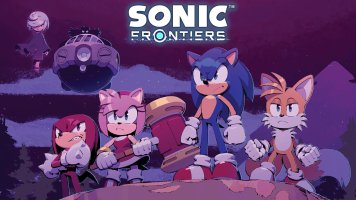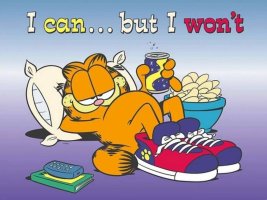- Joined
- Jan 25, 2024
- Messages
- 12,301
- Points
- 38
- Age
- 39
- Location
- USA
- Website
- gameparadise.org
- Credits
- 206,669
David Buchanan already explained his great work on this thread but it is now mixed up with other projects so i created this dedicated thread.
The router i bought is this one from AliExpress.

I followed David's instructions without any issues
Find attached the already compiled binary file (firmware.bin) for those who want to save some time on compiling.
The update method from the original router website failed (seems common), so i used the USB drive method explained here.
(Only difference was my USB Flash drive popped on /dev/sda and not /dev/sda1)
After rebooting it, the router IP is set to static as 192.168.1.1 so you may need to connect it with an ethernet cable to your computer and force its IP address to 192.168.1.2
Then using WinSCP to connect to the new IP of the router, you can edited /etc/config/network to change it back to DHCP :
Code:
config interface 'lan'
option type 'bridge'
option ifname 'eth0'
option proto 'dhcp'
To change the payload (which is fusee by default), use WinSCP to connect to the router and replace /usr/share/fusee-nano/payload.bin

Edit : Please find a new default firmware with WiFi enabled at startup (SSID is LEDE, no password), DHCP client enabled by default for ethernet, and SXOS payload as default
Edit 2 : You'll find better images in the following topic that include USB key payload update.
The router i bought is this one from AliExpress.

I followed David's instructions without any issues
Find attached the already compiled binary file (firmware.bin) for those who want to save some time on compiling.
The update method from the original router website failed (seems common), so i used the USB drive method explained here.
(Only difference was my USB Flash drive popped on /dev/sda and not /dev/sda1)
After rebooting it, the router IP is set to static as 192.168.1.1 so you may need to connect it with an ethernet cable to your computer and force its IP address to 192.168.1.2
Then using WinSCP to connect to the new IP of the router, you can edited /etc/config/network to change it back to DHCP :
Code:
config interface 'lan'
option type 'bridge'
option ifname 'eth0'
option proto 'dhcp'
To change the payload (which is fusee by default), use WinSCP to connect to the router and replace /usr/share/fusee-nano/payload.bin

Edit : Please find a new default firmware with WiFi enabled at startup (SSID is LEDE, no password), DHCP client enabled by default for ethernet, and SXOS payload as default
Edit 2 : You'll find better images in the following topic that include USB key payload update.