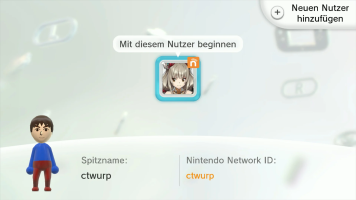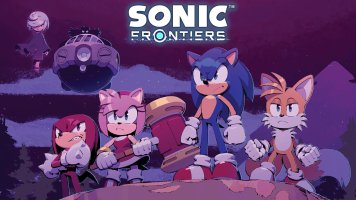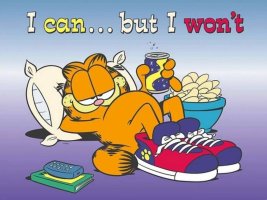Important: This will only work for accounts that are not connected to Nintendo Network or Pretendo Network as accounts linked to these services will redownload the Mii Avatar Image every time the Home Menu gets loaded!
Tired of your Mii being the only choice for a profile profile picture on your Wii U? This guide will show you how you can replace it with any 128x128 image of your choice!
Requirements:
- A Wii U running CFW, can be CBHC, Aroma or whatever.
- A FTP server running on the console that allows access to system files
- A FTP client, Filezilla for example.
- GIMP or another program that's capable of creating .TGA image files
Step 1: Creating a copy of your user profile
Power on your Wii U and if necessary start the FTP server. Connect to the console using the FTP client of your choice and navigate to "/storage_mlc/usr/save/system/act/". If you only have a single account on your Wii U, download the entire "80000001" folder to your computer. If you have more than one profile on your Wii U, download the folder that matches the User ID of your profile. If you are unsure of your User ID, download all folders and then examine "AccountId" line in each of the "account.dat" files until you find the name of your Wii U profile.

Open up GIMP or any other image manipulation program and create a 128x128px image. Draw or import whatever you want into this file. Please make sure that your image has an alpha channel in it. To add one in GIMP, right click on the first layer of the image you're editing and click on "Add Alpha Channel". Click on "File -> Export as" and save the image as "miiimg00.tga". Disable RLE Compression or the Wii U might fail to read the new image, resulting in a dummy image being loaded!


Step 3: Getting the new profile picture onto the Wii U
Go back to your FTP client and navigate to "/storage_mlc/usr/save/system/act/<your user ID>". Find the "miiimg00.dat" file and delete it. Upload the "miiimg00.tga" file you've ´just made and then rename it to "miiimg00.dat". Close your FTP client, if necessary shutdown the FTP server on the Wii U and reboot the console. If everything went well, your new profile picture should now be shown on the Home Menu and the login prompt if multiple accounts are present on the console. Once again, please keep in mind that this will only work for account that are not linked to NN or PN as these will refresh the profile picture every time the Home Menu gets loaded.

Step 4: Enjoy your new profile picture!
This one should be pretty obvious!

---
If you have any comments or ideas for improvement please let me know!
For people that have read this before I made my edits: This will only work for unlinked account as linked accounts will replace the profile picture with one stored on the NN/PN server every time the home menu gets loaded.
@Mods: It would be great if the title of my post could be changed to reflect this. Thank you very much!
Tired of your Mii being the only choice for a profile profile picture on your Wii U? This guide will show you how you can replace it with any 128x128 image of your choice!
Requirements:
- A Wii U running CFW, can be CBHC, Aroma or whatever.
- A FTP server running on the console that allows access to system files
- A FTP client, Filezilla for example.
- GIMP or another program that's capable of creating .TGA image files
Step 1: Creating a copy of your user profile
Power on your Wii U and if necessary start the FTP server. Connect to the console using the FTP client of your choice and navigate to "/storage_mlc/usr/save/system/act/". If you only have a single account on your Wii U, download the entire "80000001" folder to your computer. If you have more than one profile on your Wii U, download the folder that matches the User ID of your profile. If you are unsure of your User ID, download all folders and then examine "AccountId" line in each of the "account.dat" files until you find the name of your Wii U profile.
An example of the "/storage_mlc/usr/save/system/act/" directory.
Step 2: Creating a new profile pictureOpen up GIMP or any other image manipulation program and create a 128x128px image. Draw or import whatever you want into this file. Please make sure that your image has an alpha channel in it. To add one in GIMP, right click on the first layer of the image you're editing and click on "Add Alpha Channel". Click on "File -> Export as" and save the image as "miiimg00.tga". Disable RLE Compression or the Wii U might fail to read the new image, resulting in a dummy image being loaded!
TGA export Dialog from GIMP. Make sure that the "RLE Compression" box is NOT checked!
Step 3: Getting the new profile picture onto the Wii U
Go back to your FTP client and navigate to "/storage_mlc/usr/save/system/act/<your user ID>". Find the "miiimg00.dat" file and delete it. Upload the "miiimg00.tga" file you've ´just made and then rename it to "miiimg00.dat". Close your FTP client, if necessary shutdown the FTP server on the Wii U and reboot the console. If everything went well, your new profile picture should now be shown on the Home Menu and the login prompt if multiple accounts are present on the console. Once again, please keep in mind that this will only work for account that are not linked to NN or PN as these will refresh the profile picture every time the Home Menu gets loaded.
An example of an user directory which contains miiimg00.dat. Make sure to rename your miiimg00.tga to miiimg00.dat!
Step 4: Enjoy your new profile picture!
This one should be pretty obvious!
---
If you have any comments or ideas for improvement please let me know!
For people that have read this before I made my edits: This will only work for unlinked account as linked accounts will replace the profile picture with one stored on the NN/PN server every time the home menu gets loaded.
@Mods: It would be great if the title of my post could be changed to reflect this. Thank you very much!