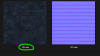
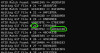
This guide will walk you through performing a texture edit in Hyrule Warriors: Age of Calamity.
IMPORTANT: Whenever asked to use an unmodified file, COPY it, do not directly move it. This will ensure that you do not make irreversible changes to files from your game dump.
Tools Used:
Dumping RomFS
Using NX Dump Tool, or the emulator of your choice, dump Age of Calamity's romfs, and the romfs of the DLCs if you have them. Place all of the resulting titleID folders in a new folder. This will be referred to as your AOC Dump folder throughout the rest of this tutorial.Extracting RDB Archives
Download AocModelExtractor.exe from here, and place it in AOC Dump. Open a terminal window in AOC Dump by typing cmd into the path field in File Browser, and type ".\AocModelExtractor.exe .\". It will likely take upwards of an hour to run, and it's important that you don't interrupt it. If you have the DLC, it will merge all the DLC folders into a new AOC Dump\romfs folder. Whether you have the DLC or not, a new folder, AOC Dump\extracted-rdb will appear. This is the folder that we will mainly be working with.Finding G1M Hash
If you're looking to edit a texture related to a non-field model (such as characters, weapons, enemies), then your model is from CharacterEditor.rdb, so refer to the AOC Model Reference Sheet to find your hash. If you're looking for a field model, such as Hyrule Castle or a house, then your model is from FieldEditor.rdb, and you'll need to reference this file to find the G1M hashes associated with the model.Splitting Merged G1T
In File Browser, open the AOC Dump\extracted-rdb folder and search for the G1M hash. There should be a folder associated with the hash, which has a .G1M file with the hash you just searched up, and a .G1T file with a different hash. Copy that .G1T file (henceforth referred to as the merged g1t) into a new folder. This folder will be referred to as Work. In AOC Dump\extracted-rdb, search for the hash of the .G1T. You should see the G1T file you found earlier, and a .KTID file. Copy the .KTID file into Work. Download KTID_Splitter.exe, and place it in your Work folder. Lastly, you'll the kidsobjdb file or the kidssingletondb file (samefunction, just a different extension sometimes). To find that file, search for your G1M or KTID hash in this list. The hash in the "kidsobjdb" field is the name of the file you'll need. Search for it in AOC Dump\extracted-rdb, and copy it into your Work folder. Open a terminal window in Work the same way you did earlier, and run the following command:.\KTID_Splitter.exe
Now, all the individual .G1T files that made up the merged .G1T will be exported to the Work folder, or the output folder if you specified one.
Identifying Target G1T
Download Gust_G1T.exe and place it in your Work folder. Drag and drop the merged g1t onto Gust_G1T.exe, and a folder will be created containing DDS files. Each DDS file will be named with a number. Once you know which DDS contains the texture you want to edit (Install paintdotnet to be able to preview them from the file browser), take note of its number. Find that number in the output of KTID_Splitter. For example, if I wanted to edit the blue roof texture, named 024.dds, I would look for # 24 in KTID_Splitter's output, as shown below:

I circled the hash on the KTID Match Found line. This will be referred to as your Target G1T.
Editing G1T
In the output folder of KTID_Splitter, locate the Target G1T. Drag and drop it onto Gust_G1T.exe, and a folder will be created with the same name as the Target G1T. In the program of your choice, edit and then save your changes to the DDS in the Target G1T folder. Now, drag the folder back onto Gust_G1T.exe, and the Target G1T file will now have your changes made to it (referred to now as Modified G1T. A copy of the original G1T will be saved, with the .bak extension after the .g1t extension.Packing the Mod
The final step is packaging the mod. For this, you'll need to set up your mod's folder structure. Create folders in your Work folder such that the folder Work\01002B00111A2000\romfs\asset\data exists. In Work\01002B00111A2000\romfs\asset, download and place rdb_tool.exe. Move your Modified G1T file into Work\romfs\asset\data. Change the file extension to .file, and make sure it starts with 0x. For example, the Modified G1T called 0cc1a2b4.g1t would be renamed to 0x0cc1a2b4.file. MAKE SURE ALL LETTERS ARE LOWERCASE OR RDB_TOOL WILL FAIL. Next, you will need to put the unmodified RDB file that your original KTID file came from into Work\01002B00111A2000\romfs\asset. You can find it in AOC Dump\romfs\asset. You will need to use the file with the .rdb extension, not one ending in .rdb.bin or some variation of that. Copy the RDB file that your model came from into Work\01002B00111A2000\romfs\asset. Next, open a terminal window in Work\01002B00111A2000\romfs\asset. Run the following command, where is the name of the unmodified RDB file, and is the same name, but with _New added before the .rdb extension:.\rdb_tool.exe .
Here is an example:
.\rdb_tool.exe CharacterEditor.rdb CharacterEditor_New.rdb
Now, delete rdb_tool.exe, and the unmodified RDB file. Remove the _New from the remaining file's name.
Congratulations! If you did everything correctly, you've just made a texture mod for Age of Calamity!

